You are now in "Manage Auto Upgrades", here are the details below
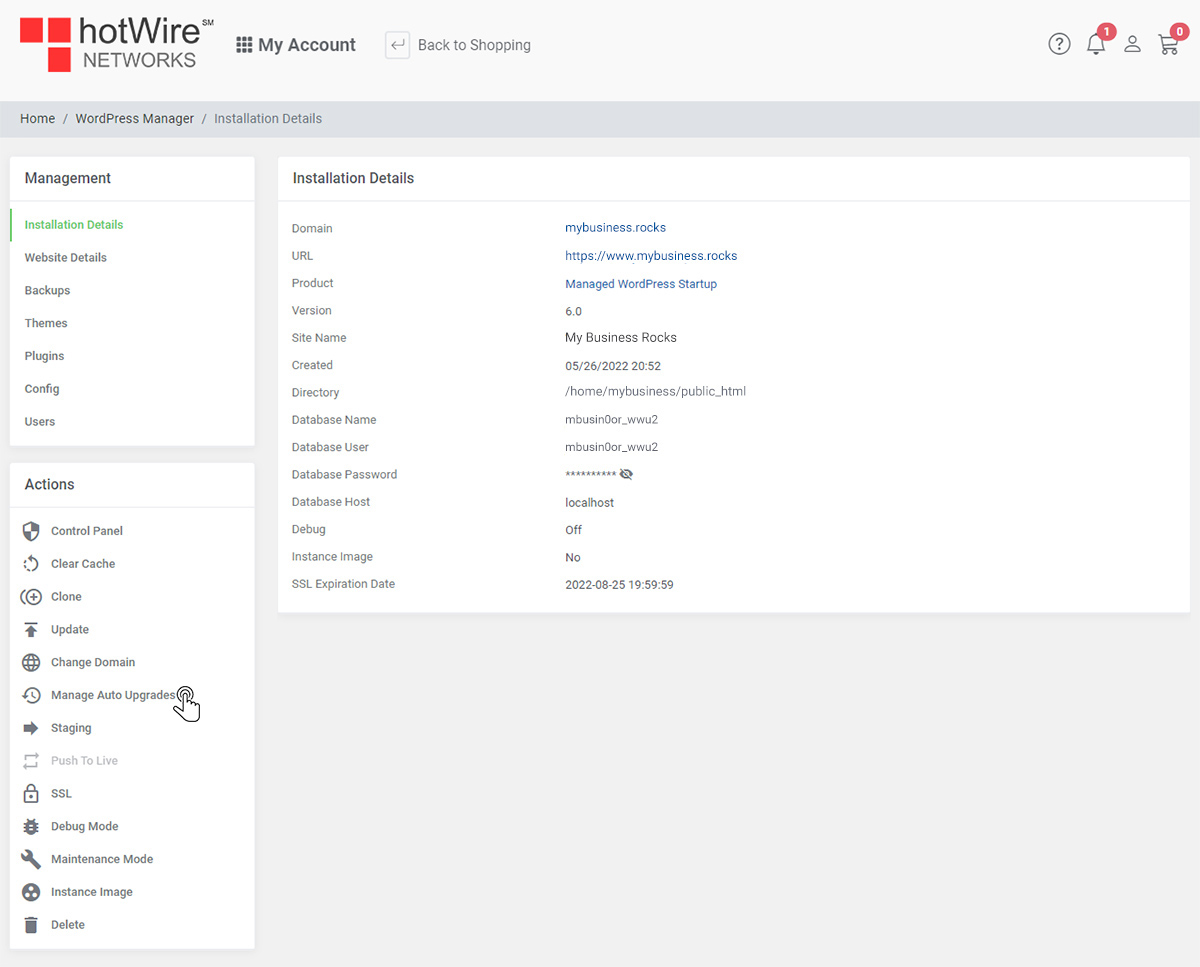
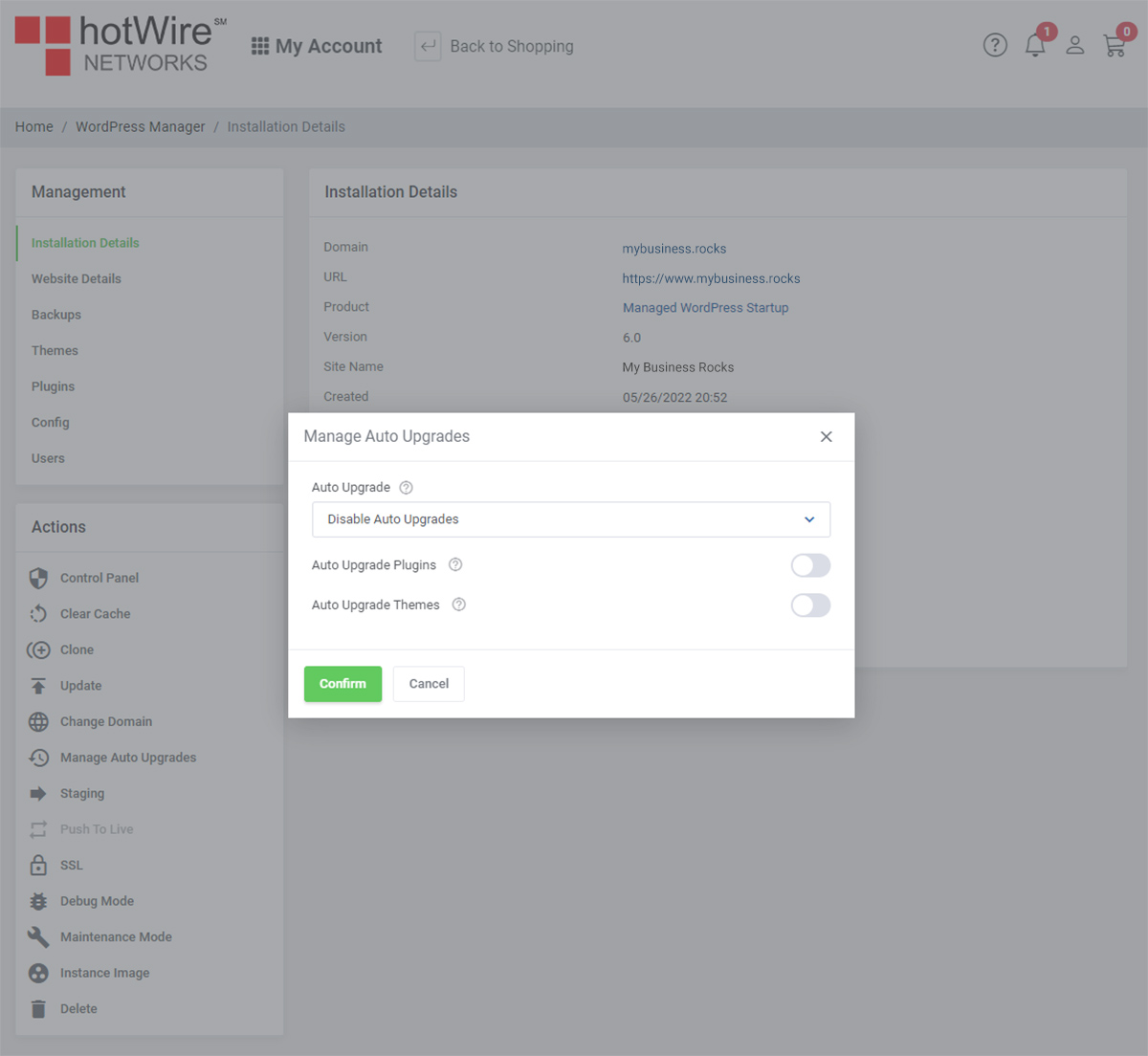
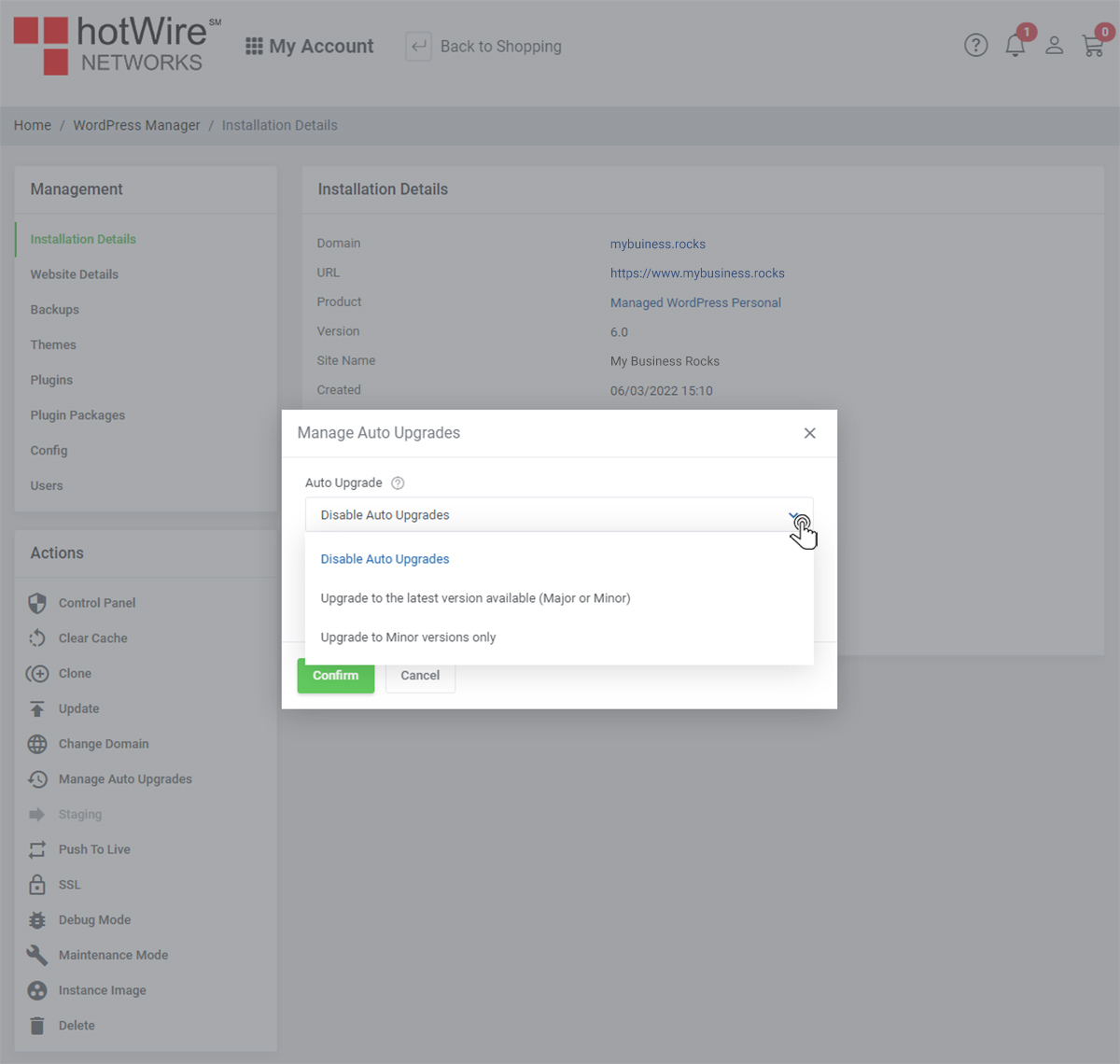
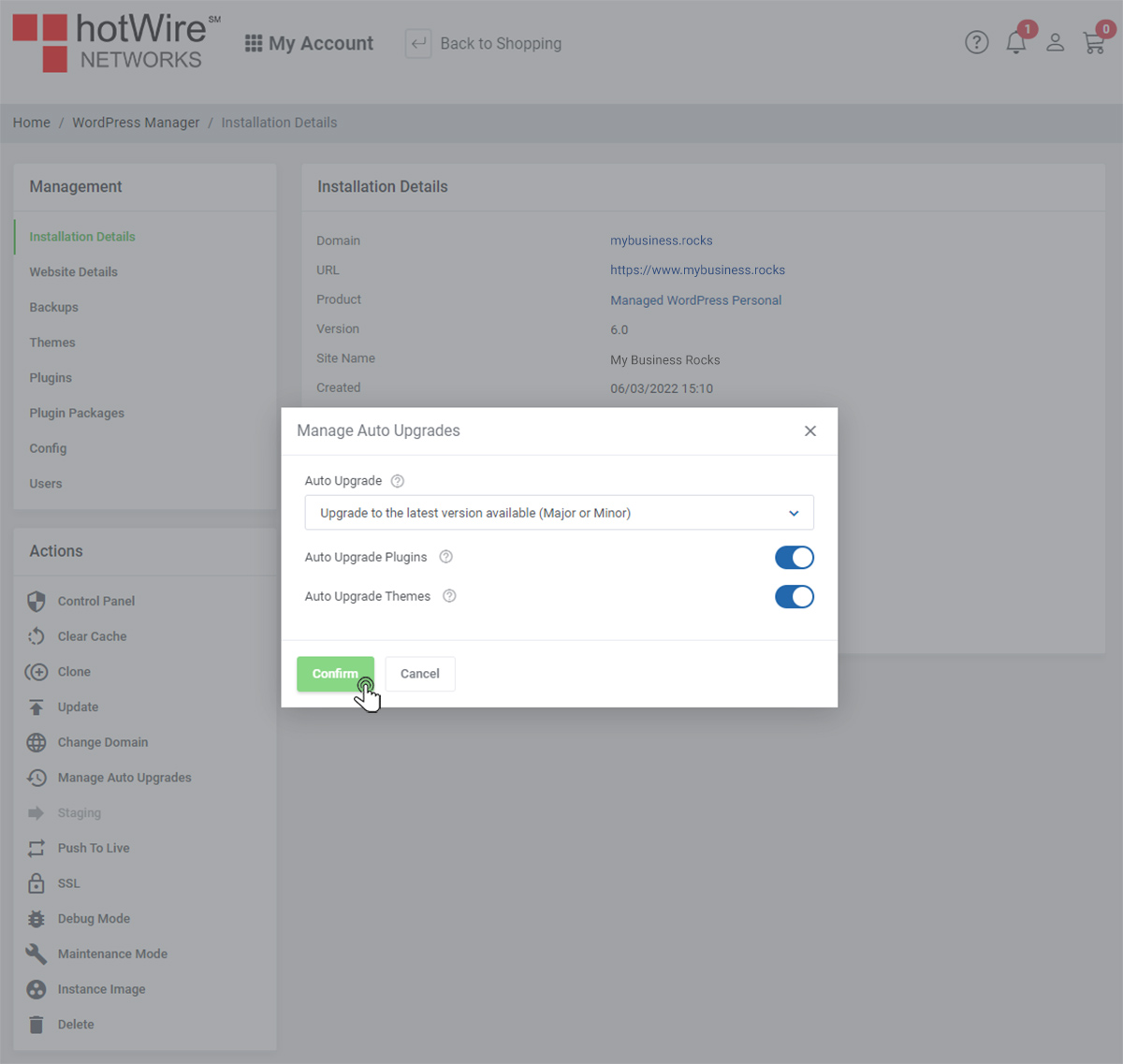
Websites
Custom Websites
Addons
Hosting
Web Hosting
VPS Hosting
Dedicated Hosting
Hosting Addons
My Account
Domains
Websites & Hosting
SSL Certificates
Addons Store
Billing
Service & Support
You are now in "Manage Auto Upgrades", here are the details below
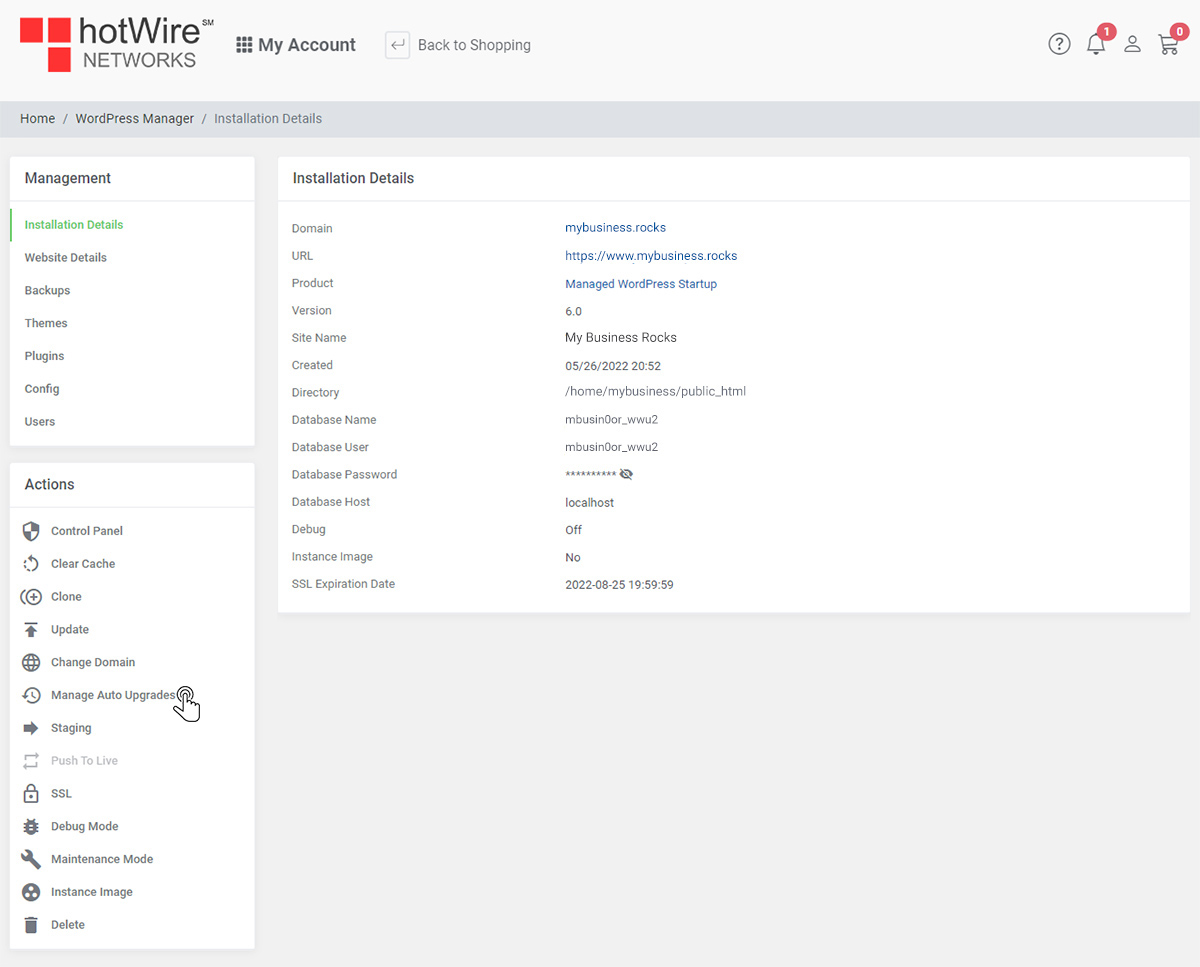
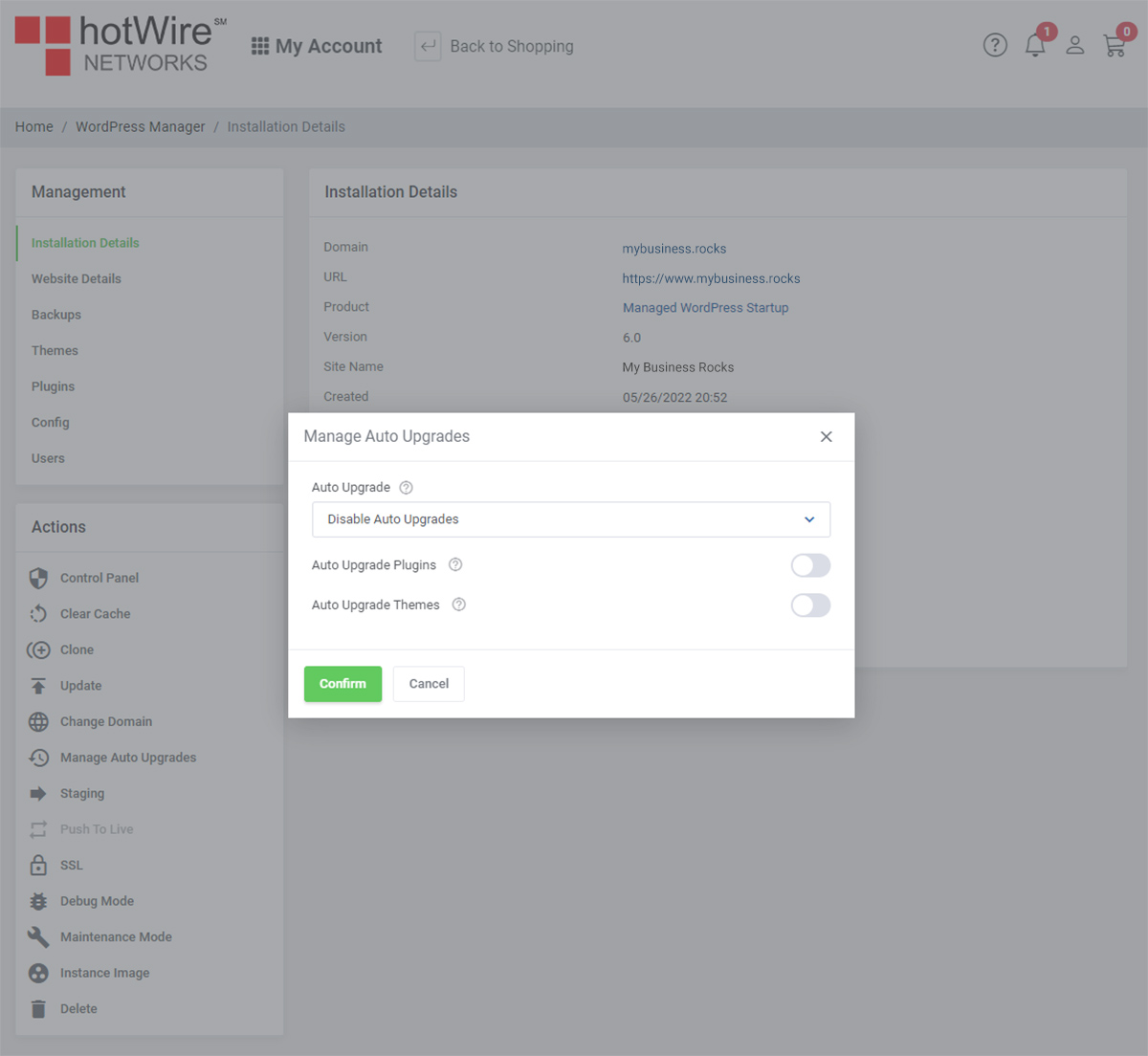
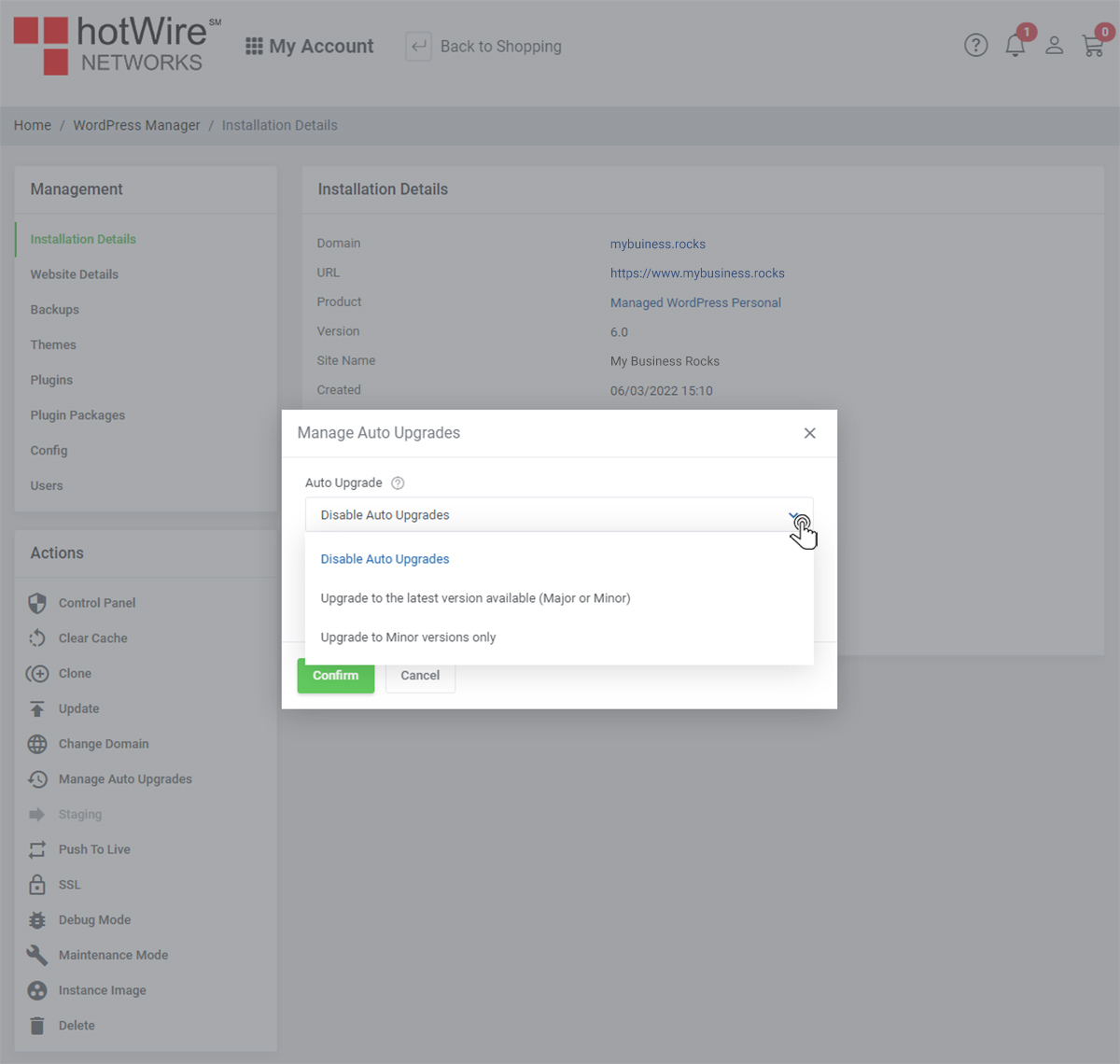
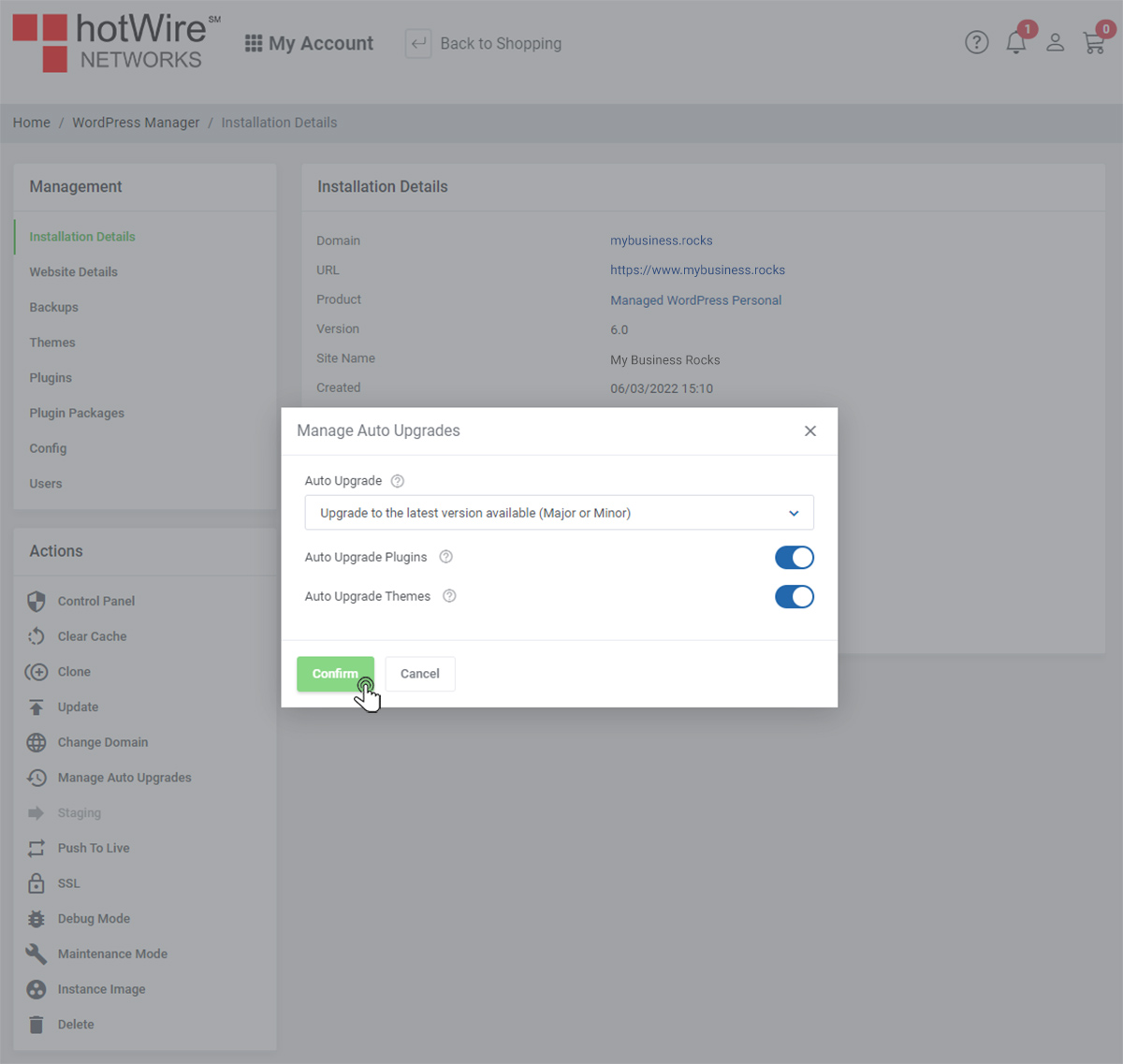
Our online help center provides simple and fast access to many common questions.
