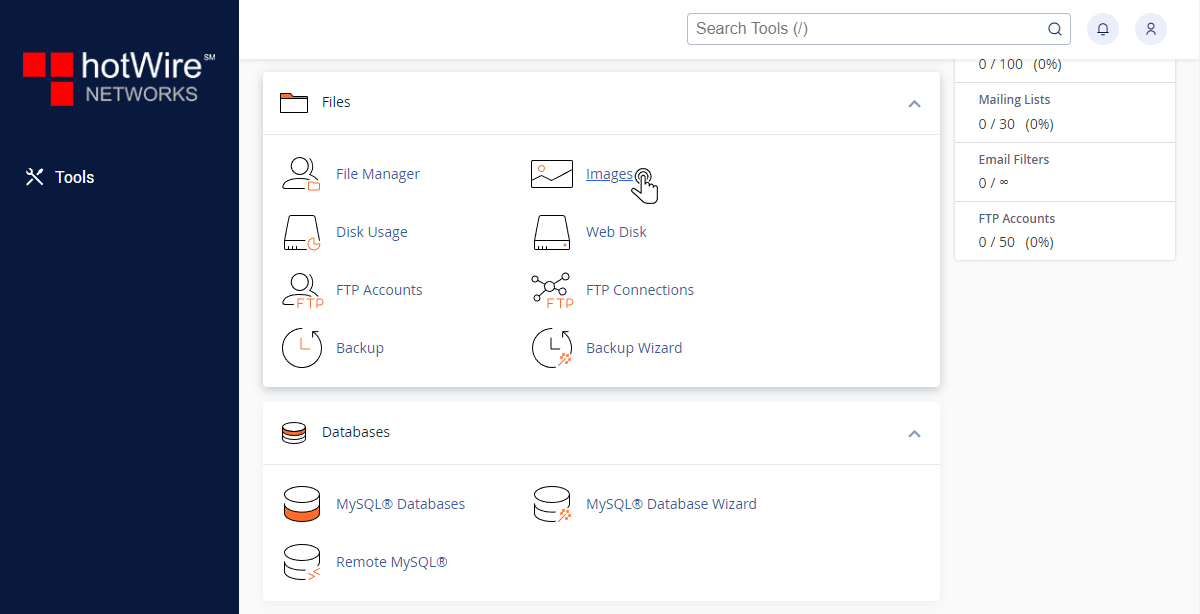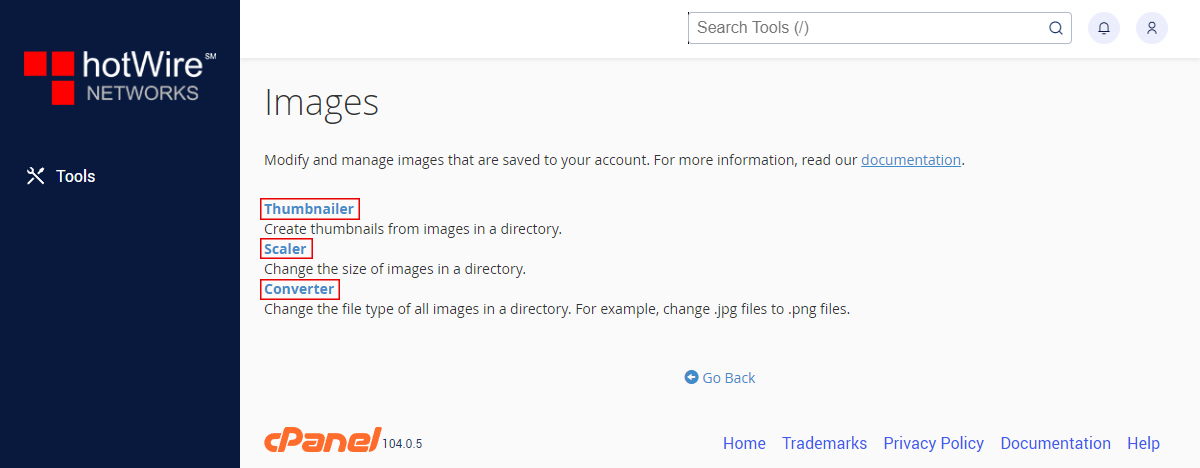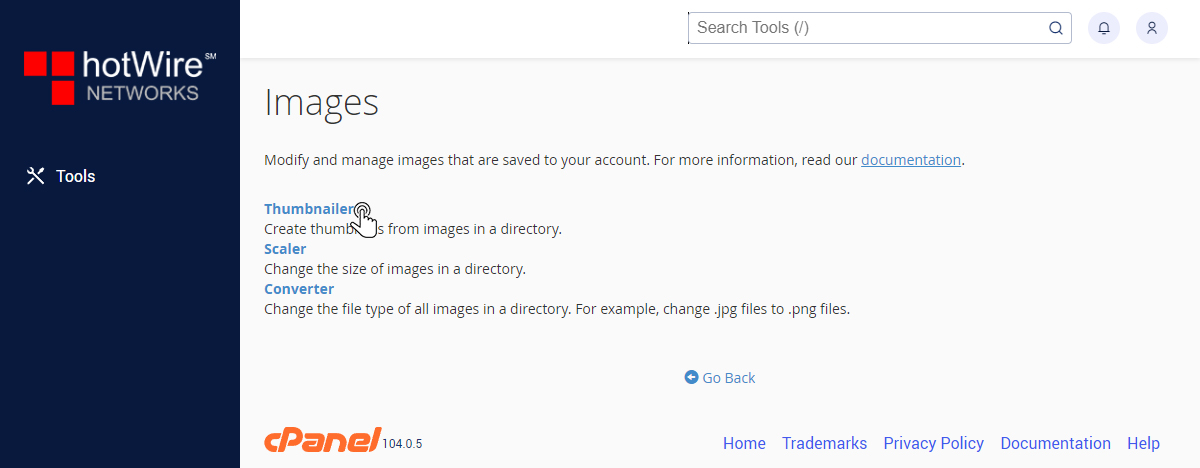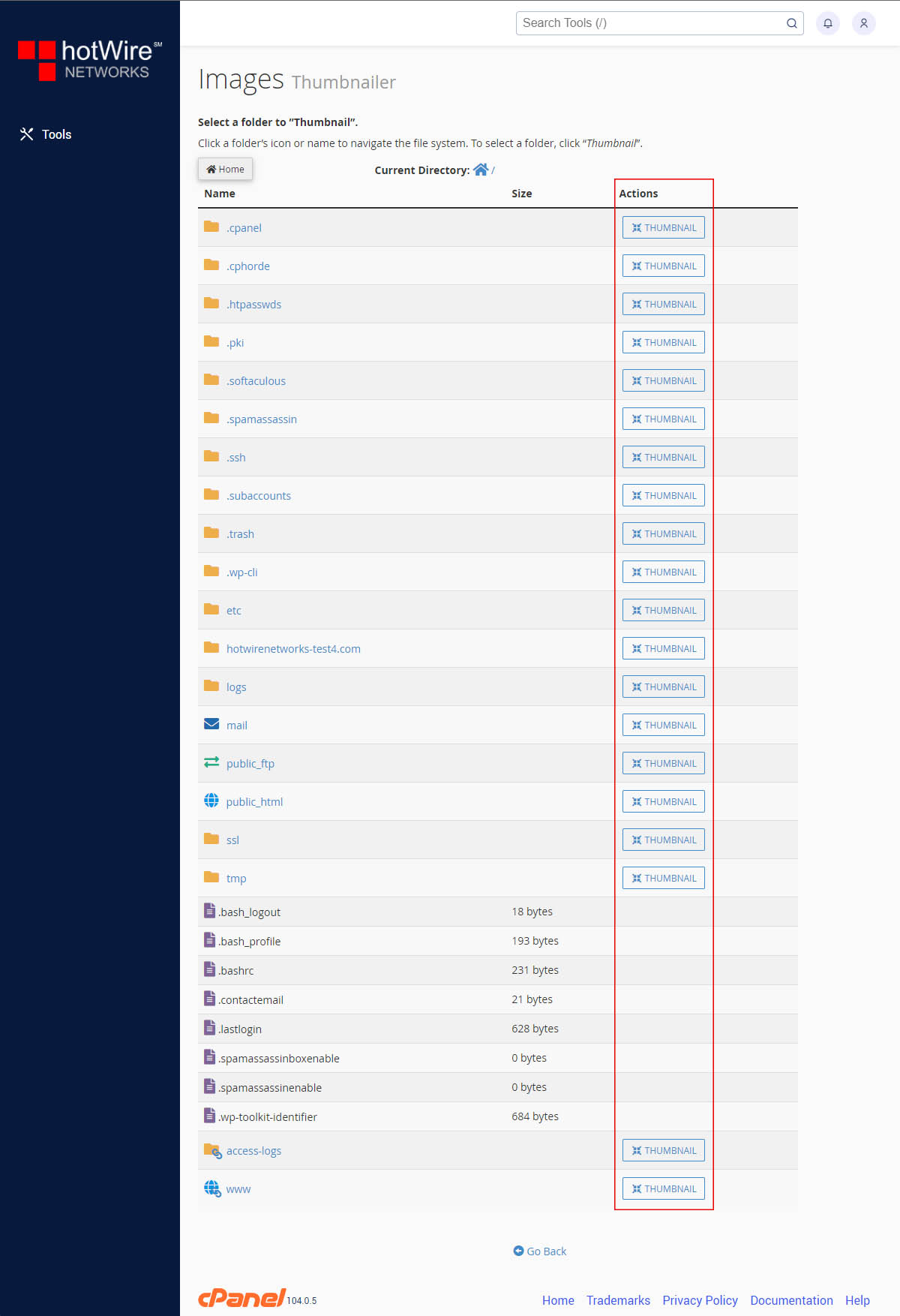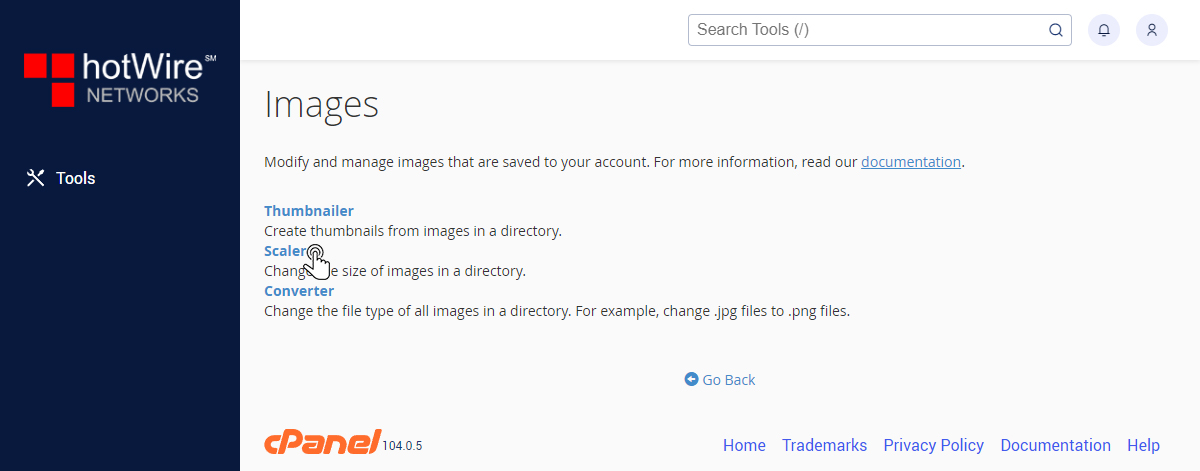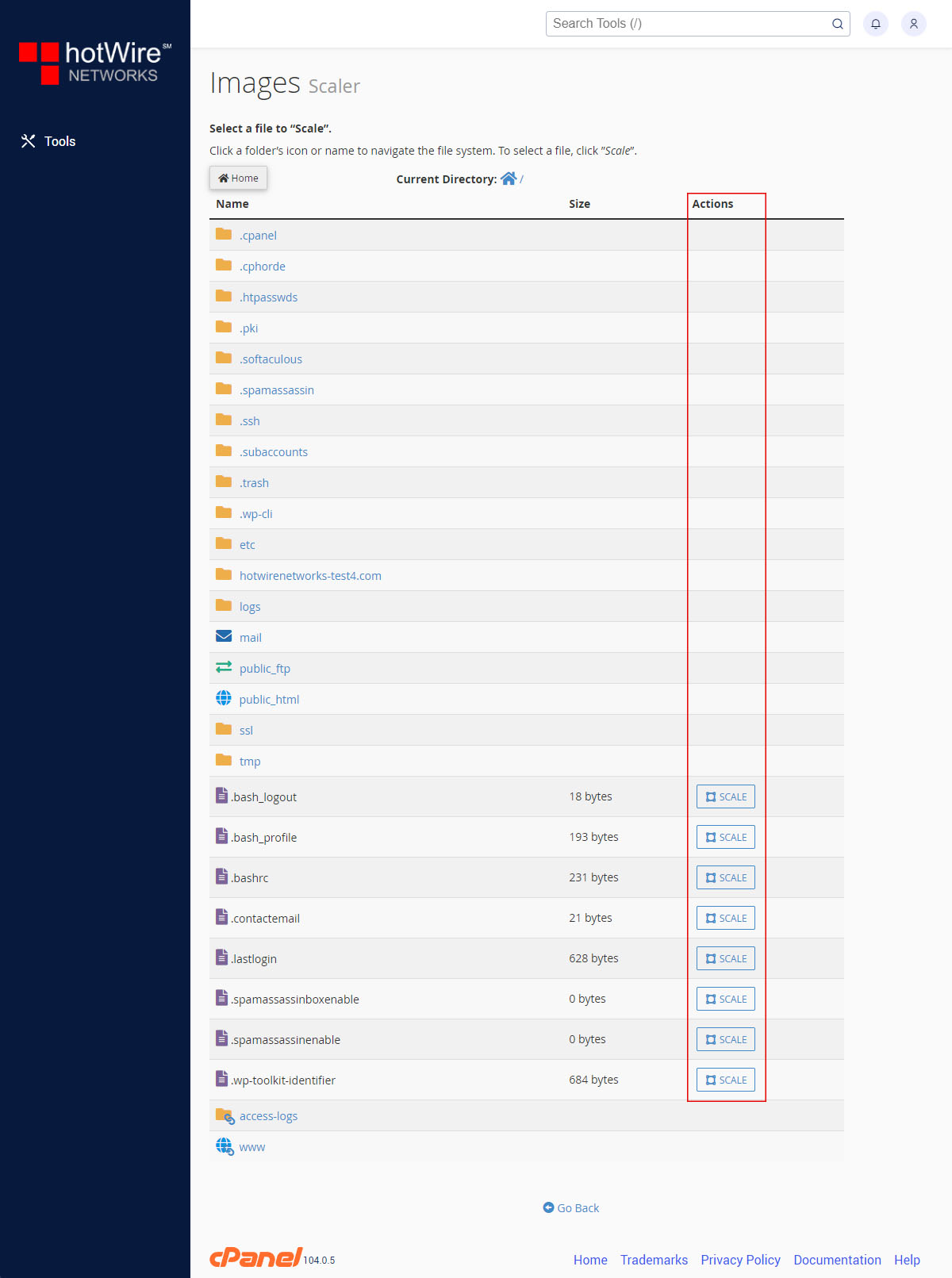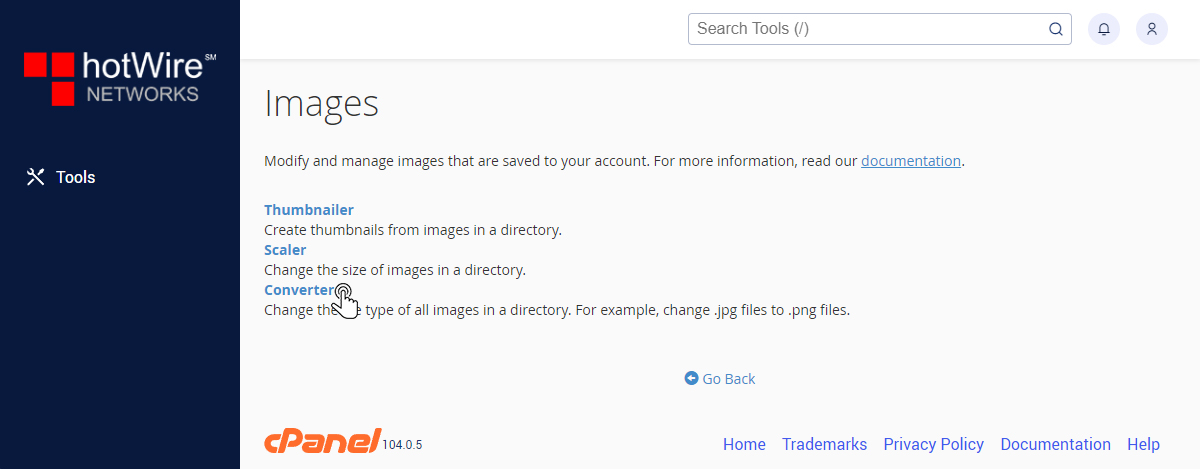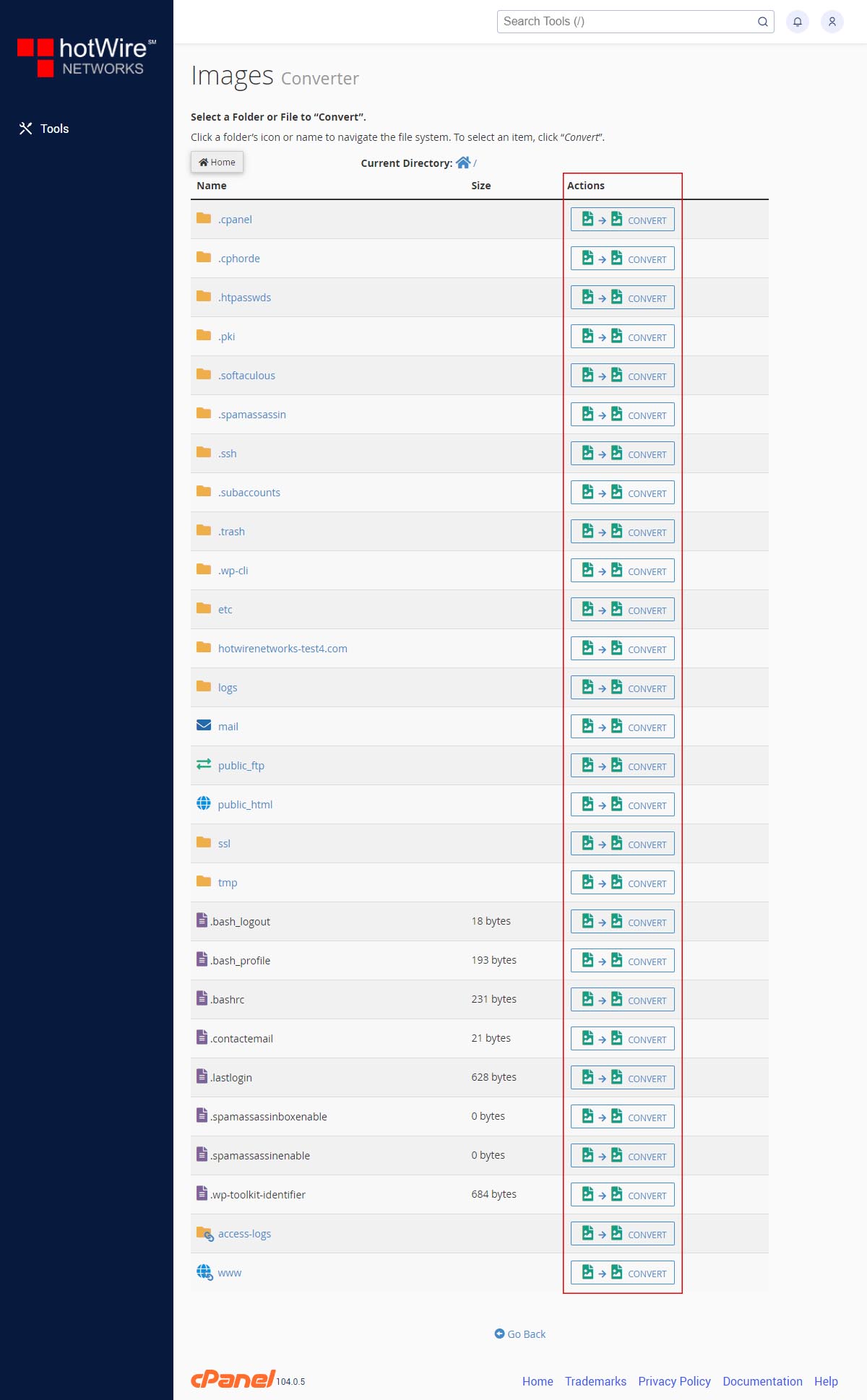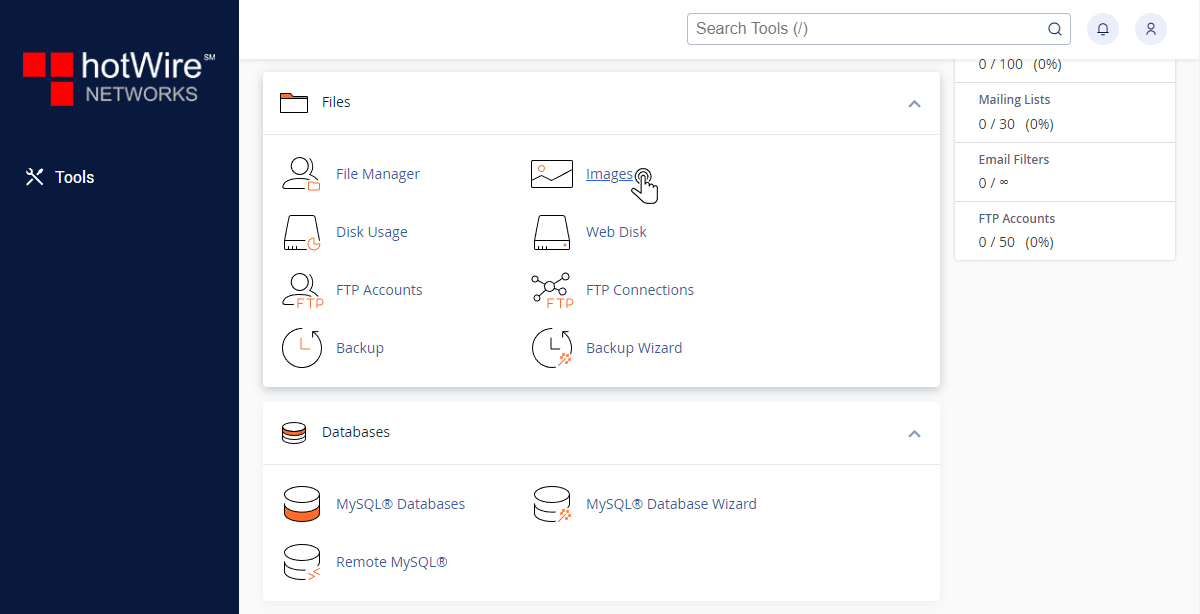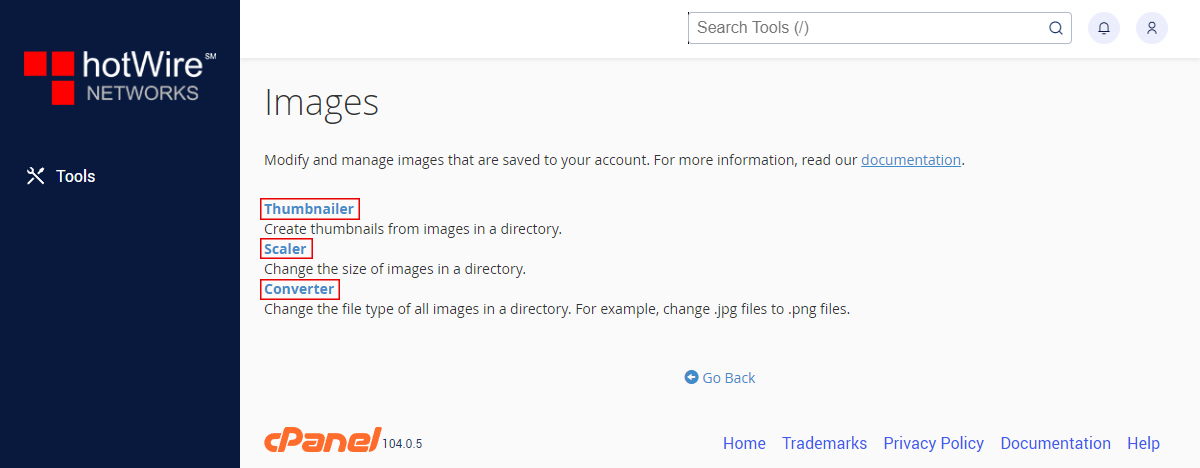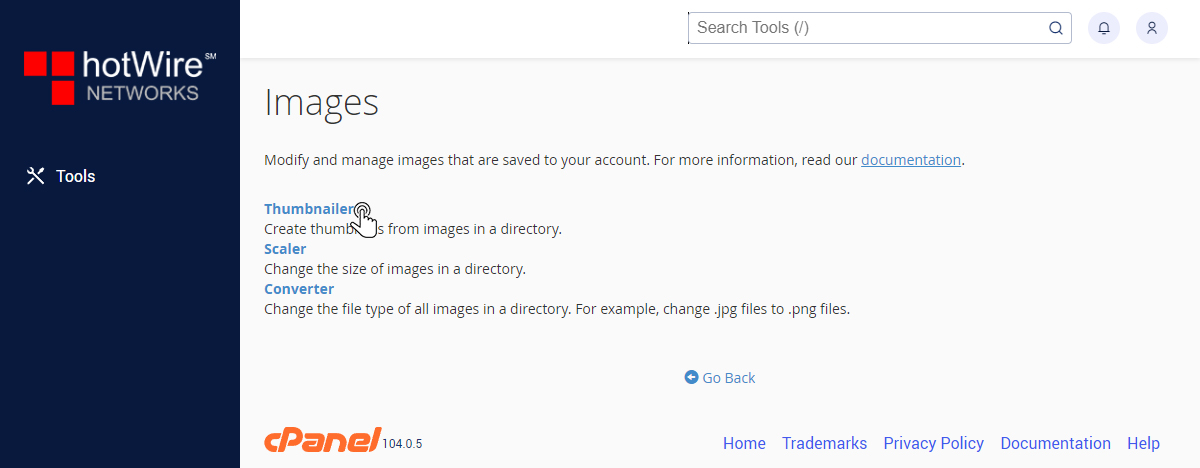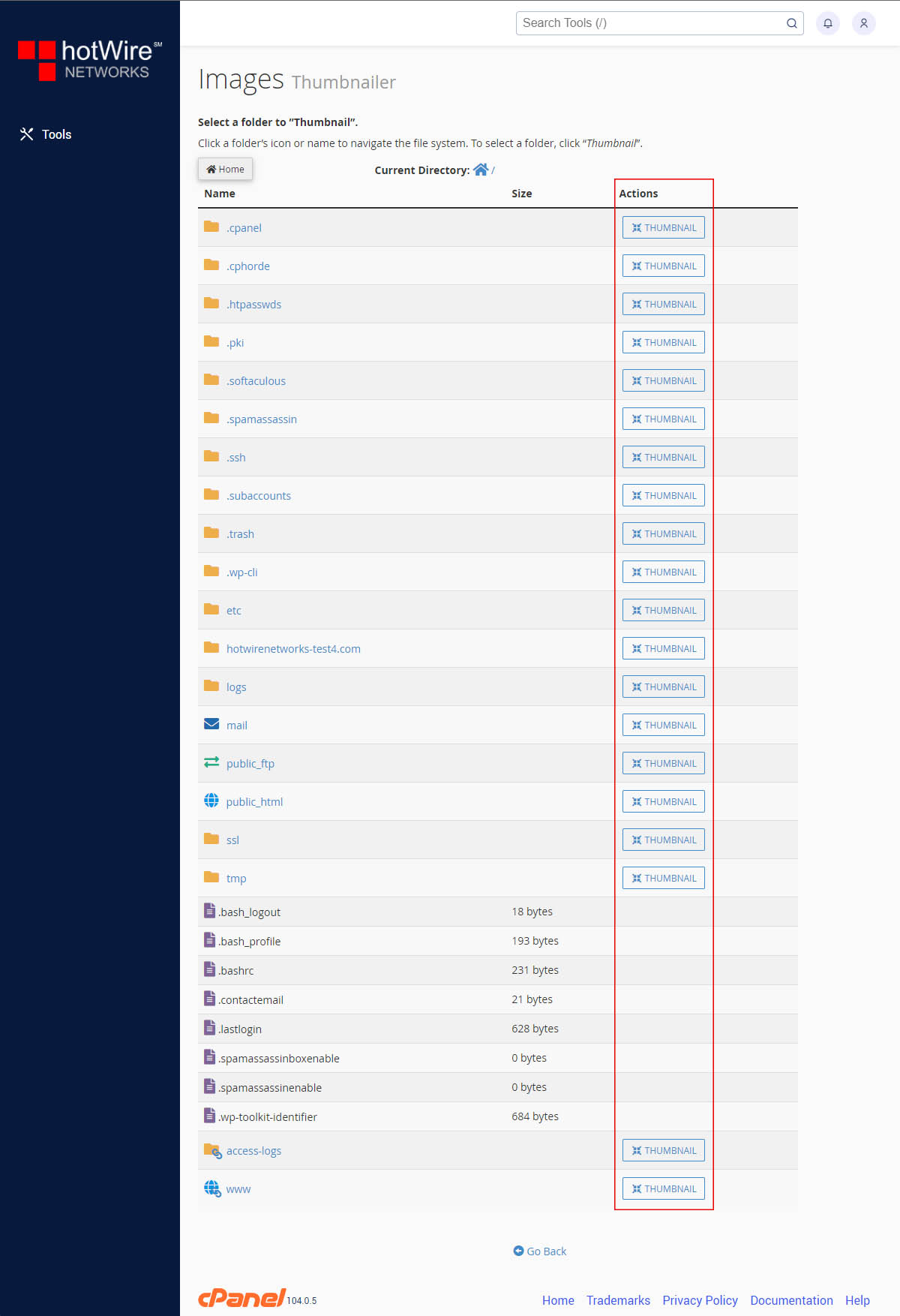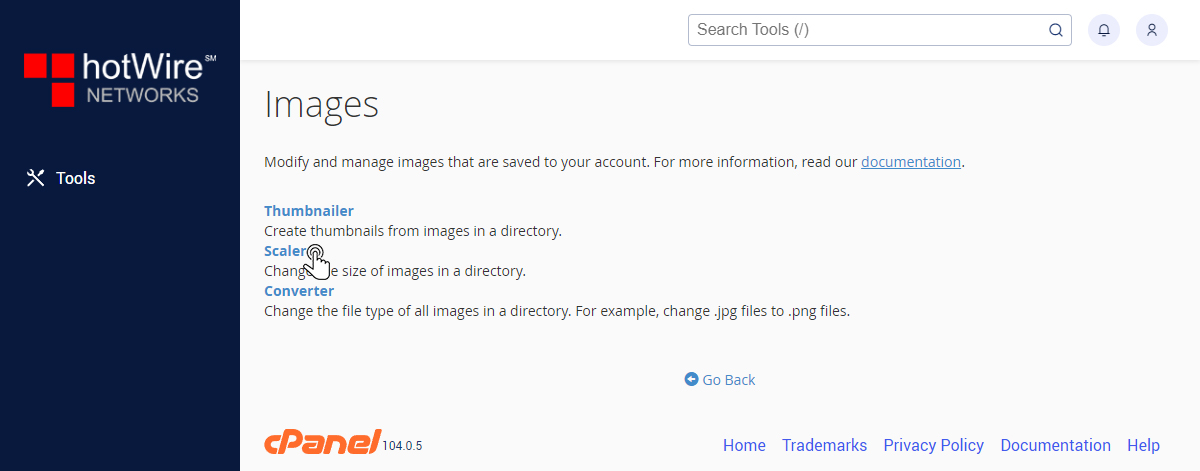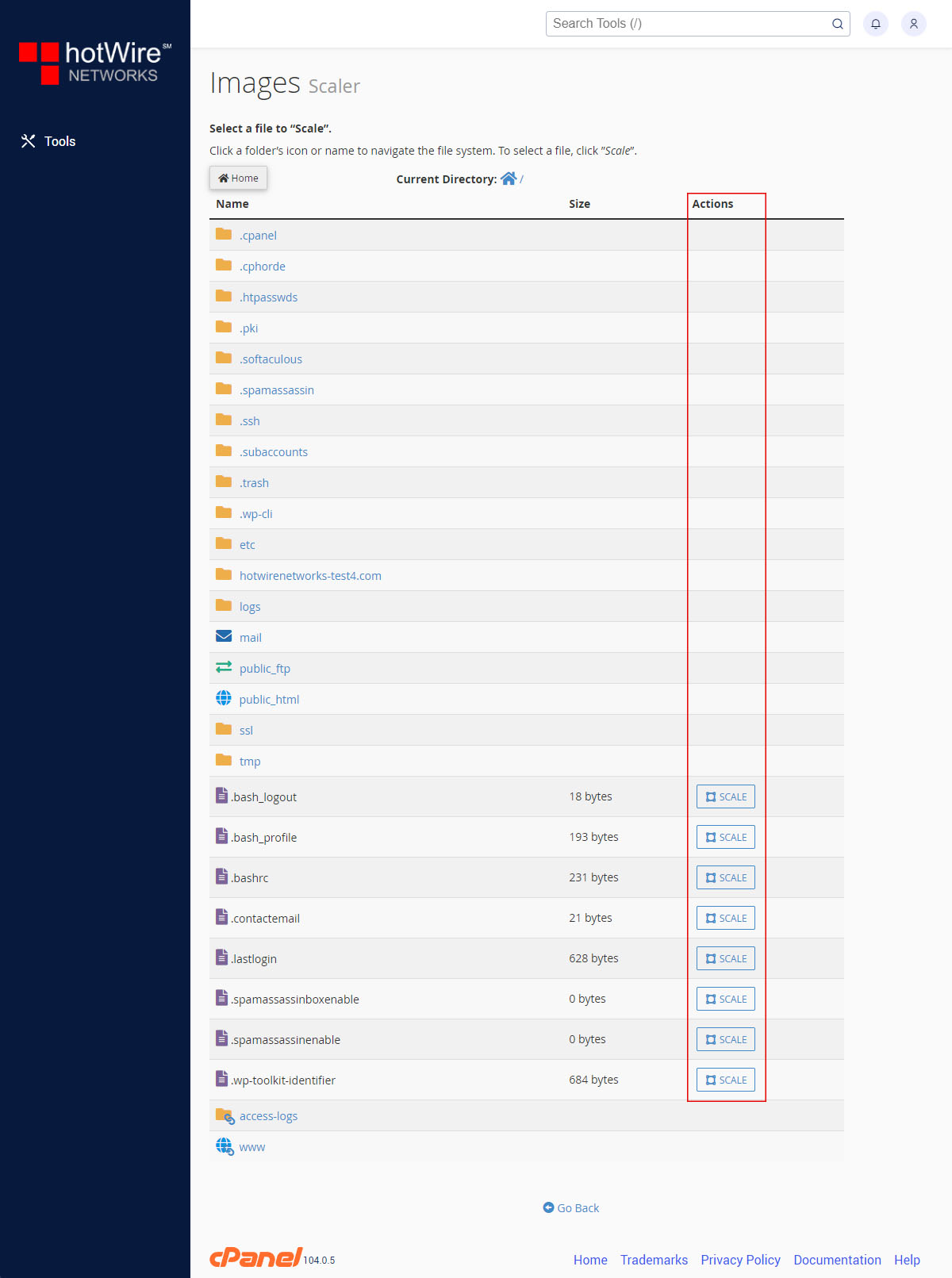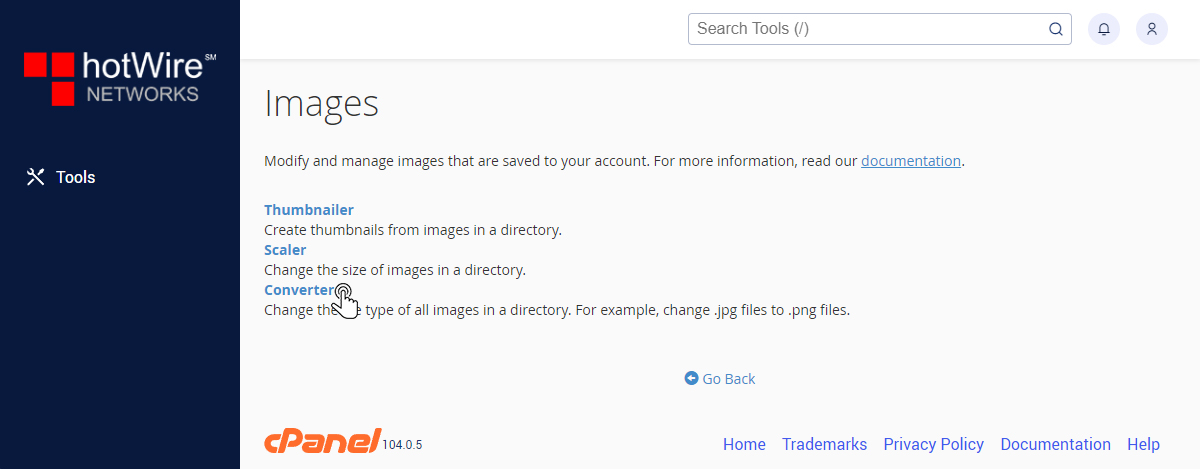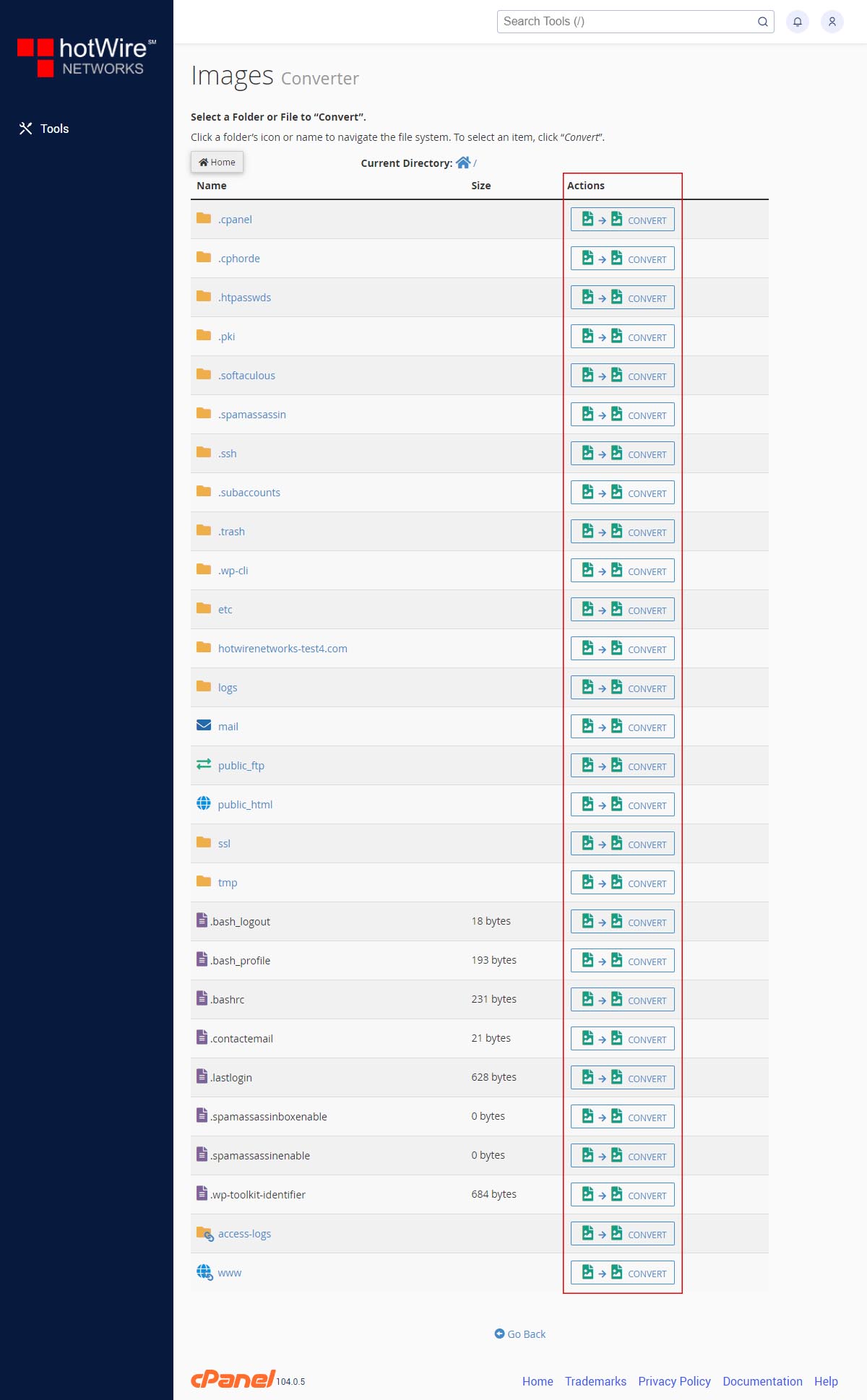Managing Images in cPanel
Print
-
images, Tools, Thumbnailer, Scaler, Converter, cPanel, scale, domains, domain
- 0
If you need to modify saved Images in your cPanel account, start by following the steps below
If you have not yet set up cPanel,
Click Here to log in
Step 1: In your Tools menu, go to the Files section, then click "Images"
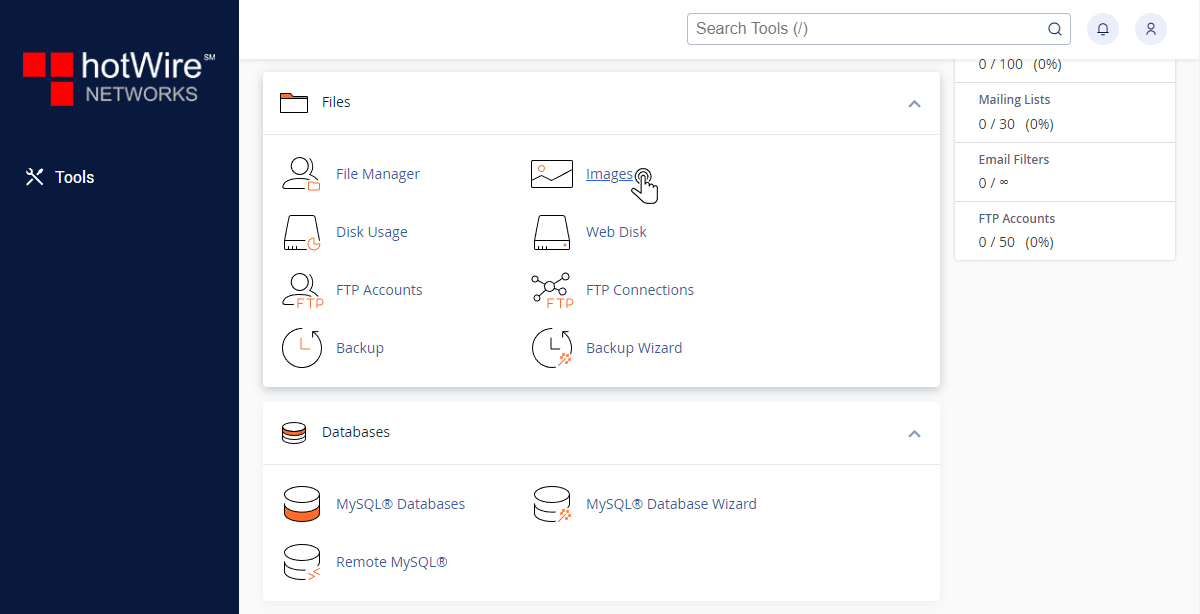
Step 2: You have three options to manage your image settings.
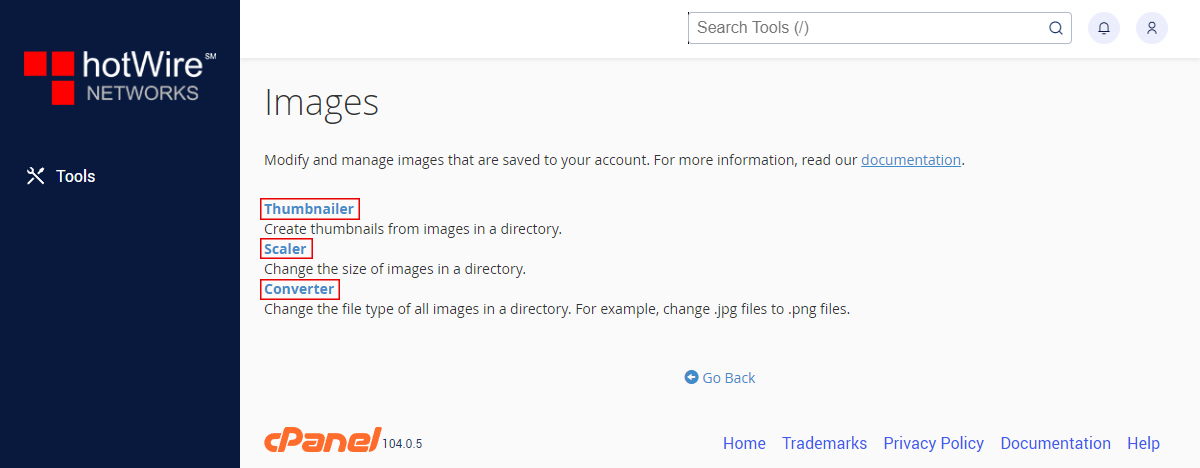
Step 3: The first one is "Thumbnailer", you can create thumbnails from the images in a directory
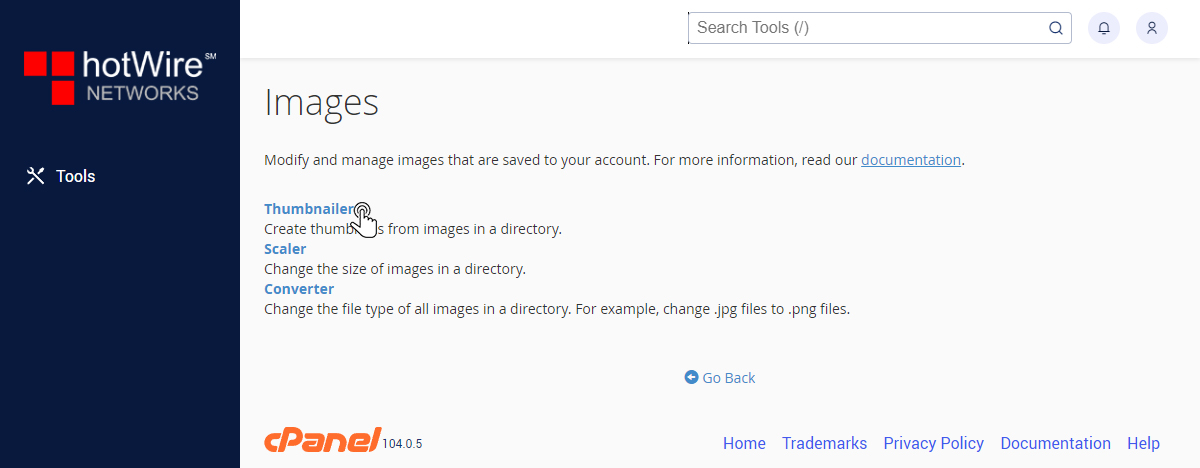
Click on a folder to go into its subdirectory. Under Actions, you can create a thumbnail by clicking [Thunbnail] on the file or folder you choose
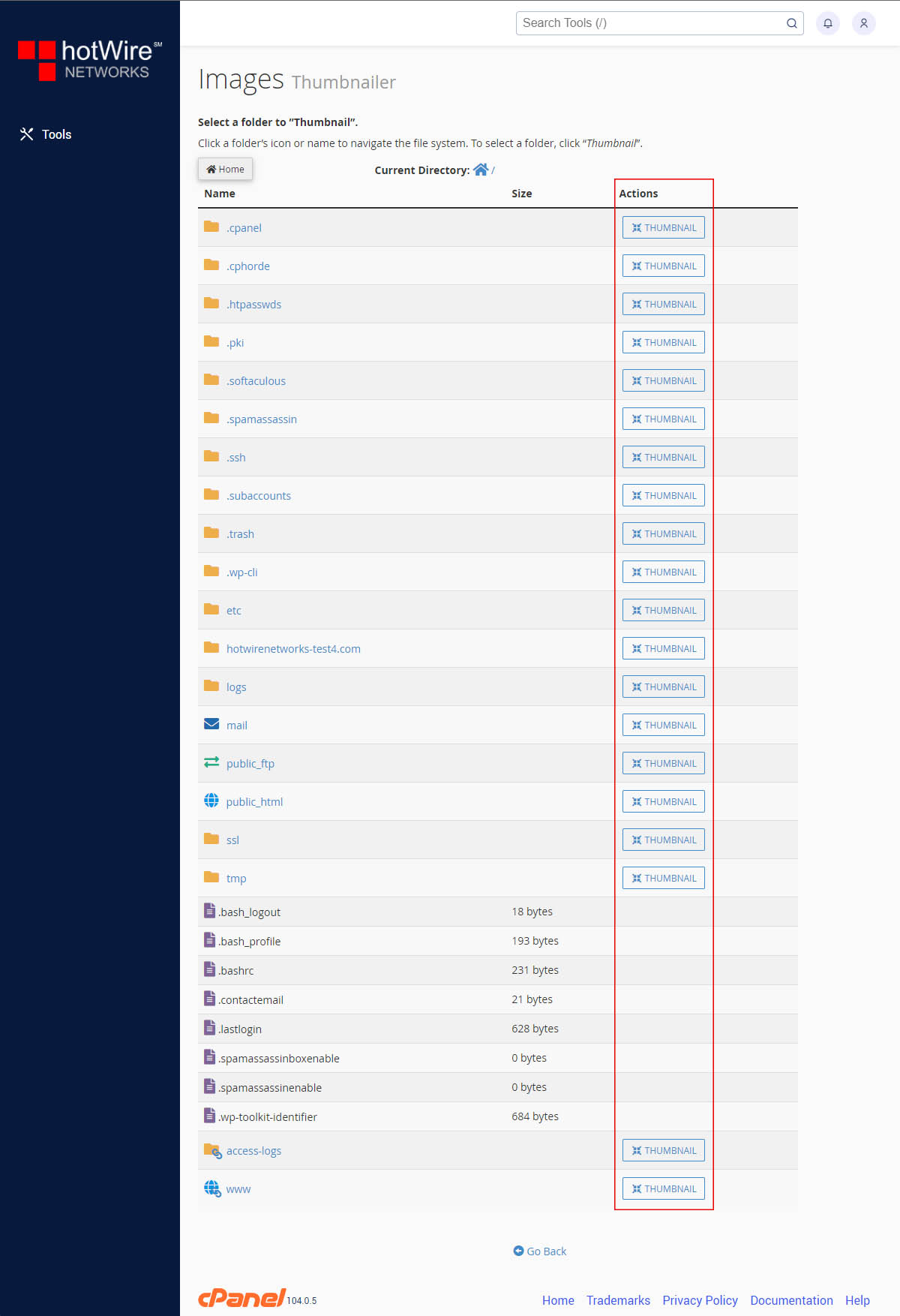
Step 4: The second one is "Scaler", you can change the size of the image from your file or folder
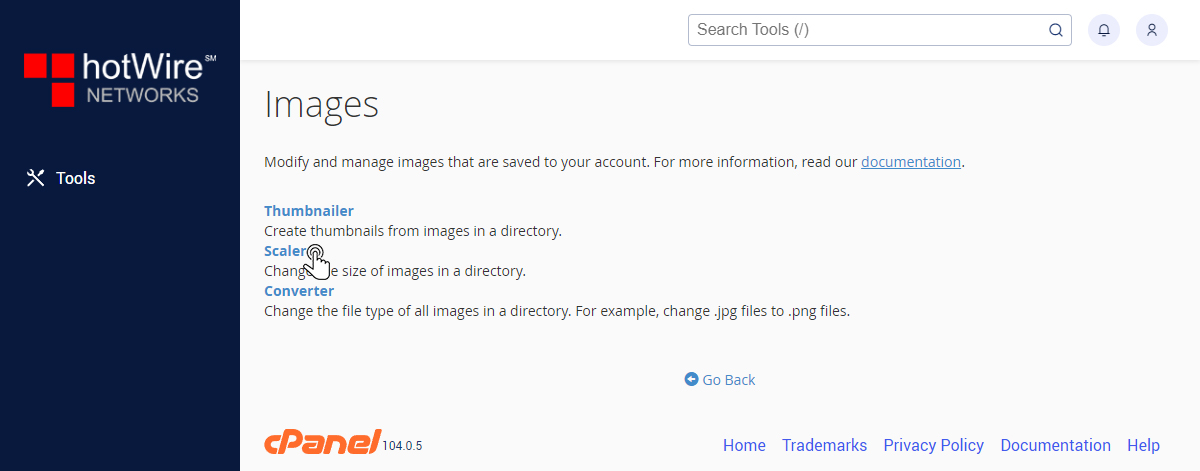
Click on a folder to go into its subdirectory. Under Actions, you can make adjustments by clicking [SCALE] next to the file or folder you choose
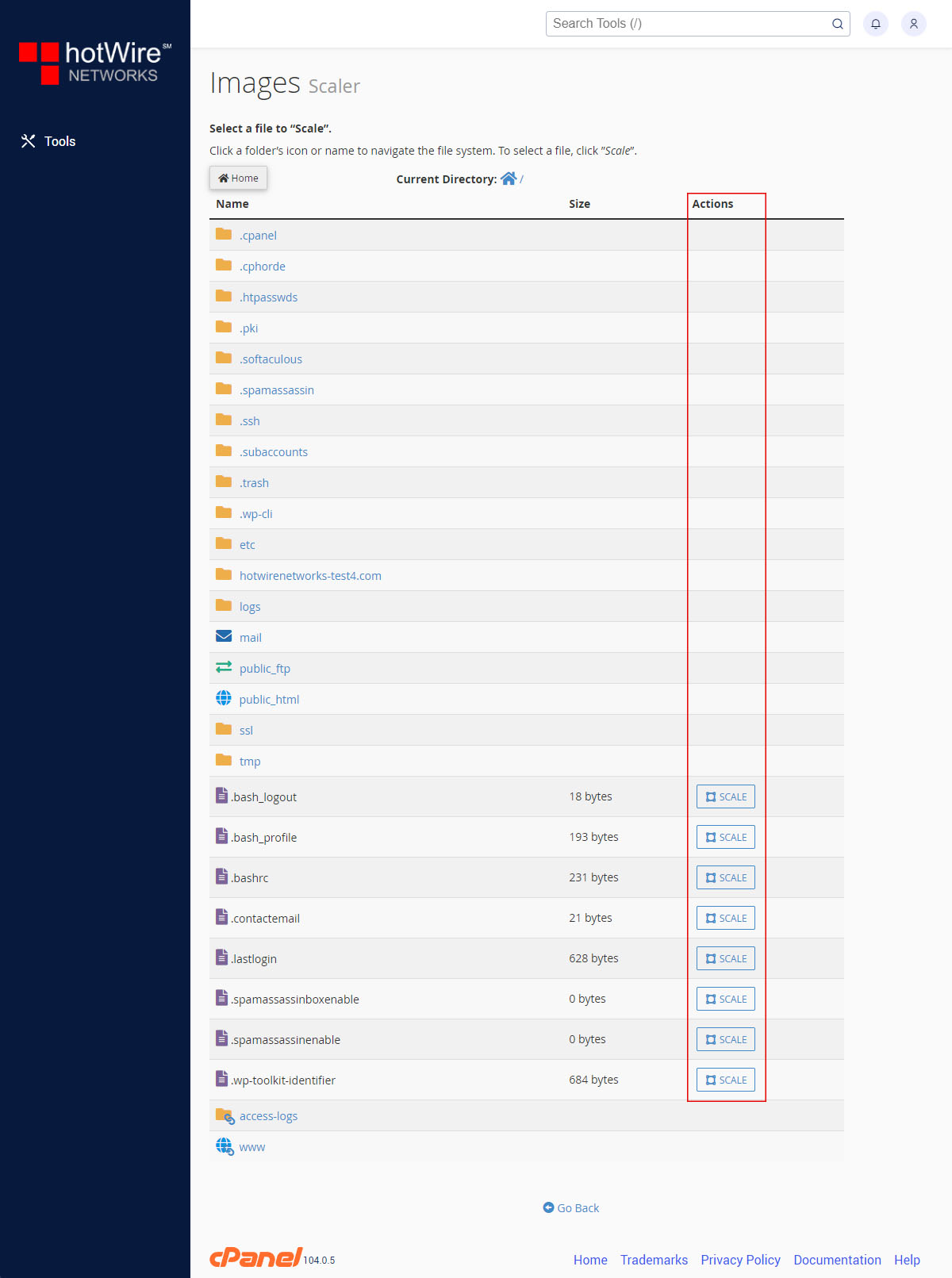
Step 5: Third is "converter", you can change the type of file by converting it here.
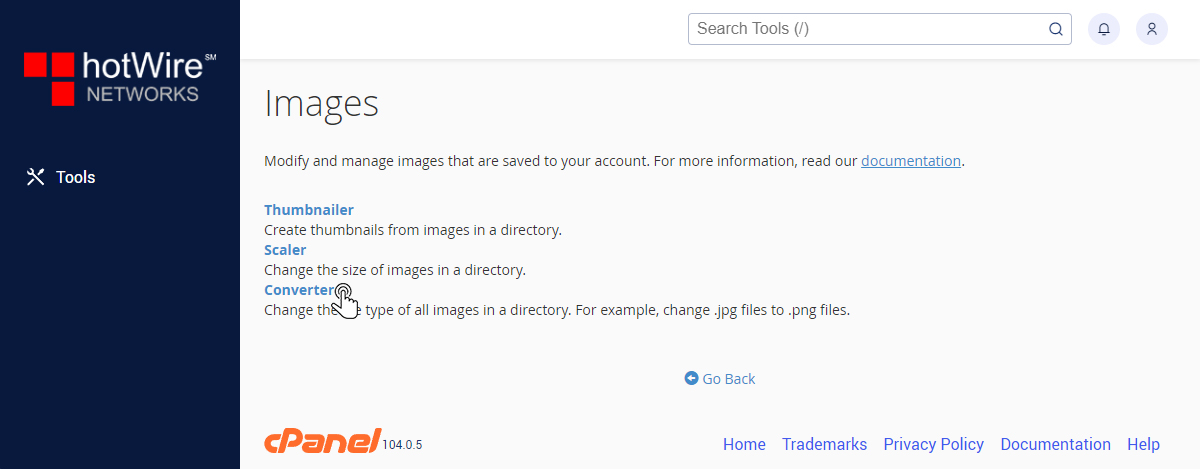
Click on a folder to go into its subdirectory. Under Actions, you can change whats in your folder or specific file type by clicking [CONVERT] next to the file or folder you choose
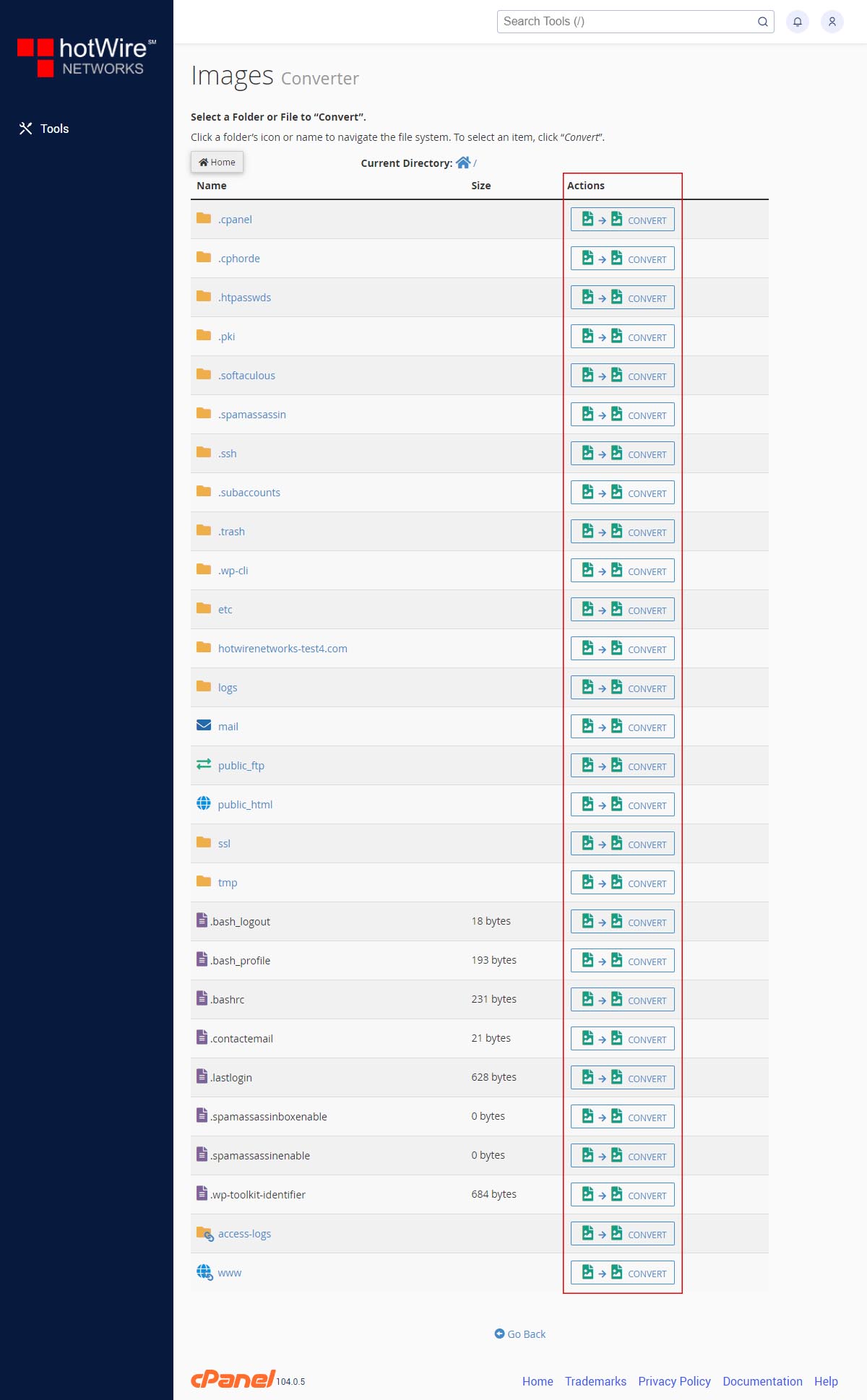
Was this answer helpful?