Hotlink Protection is the prevention of external source from directly linking content from your site to another site that can use your bandwidth to transfer files. To get started, follow the steps below
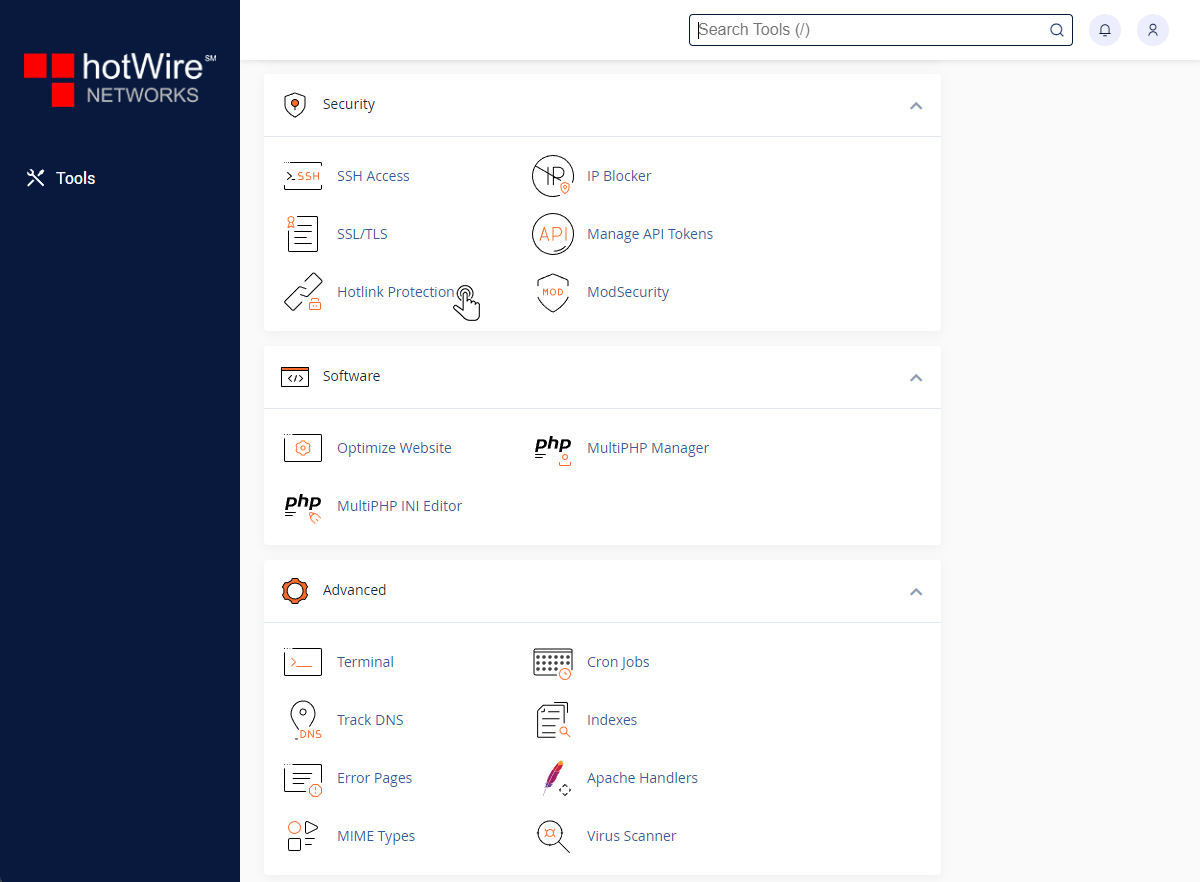
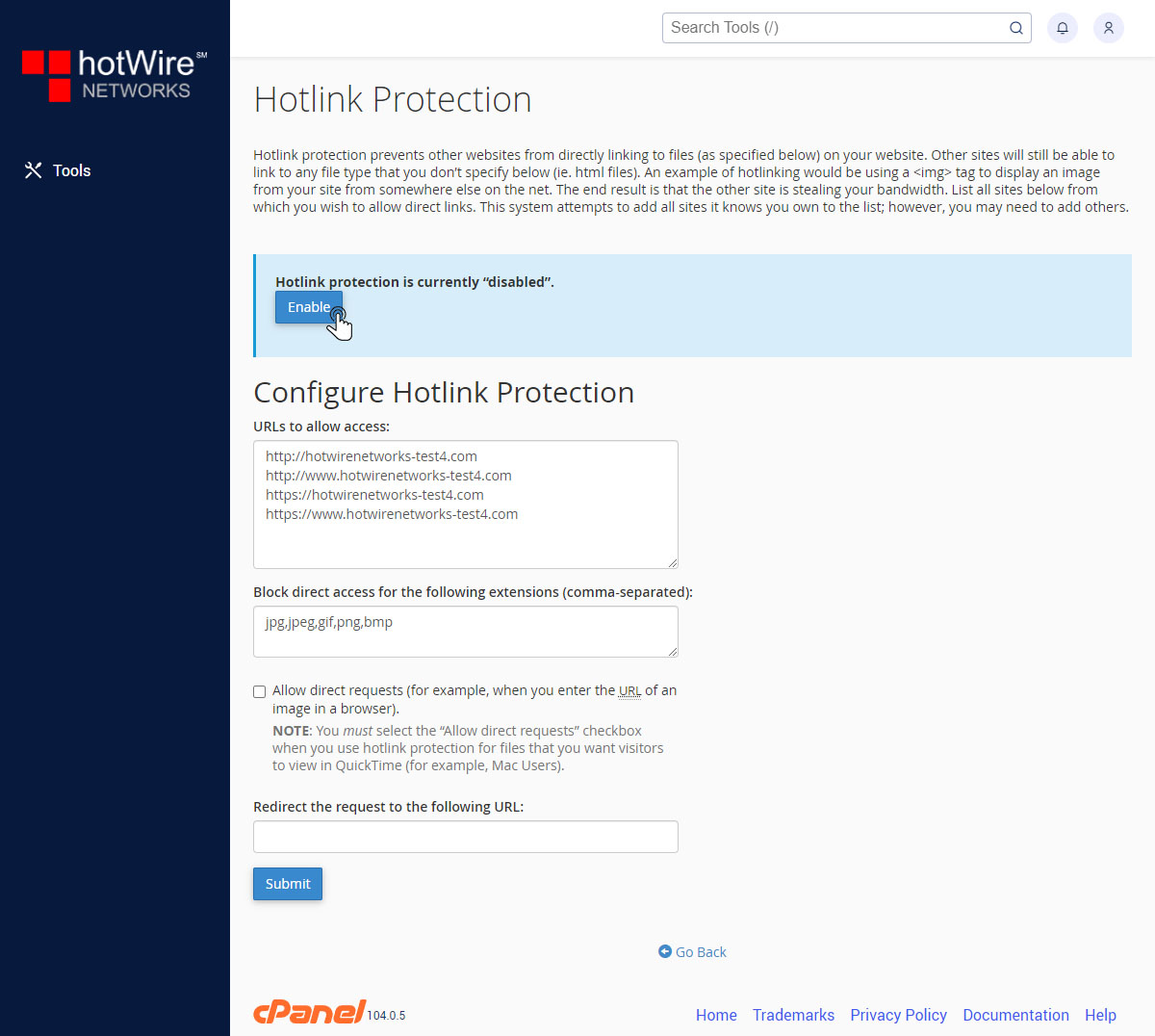
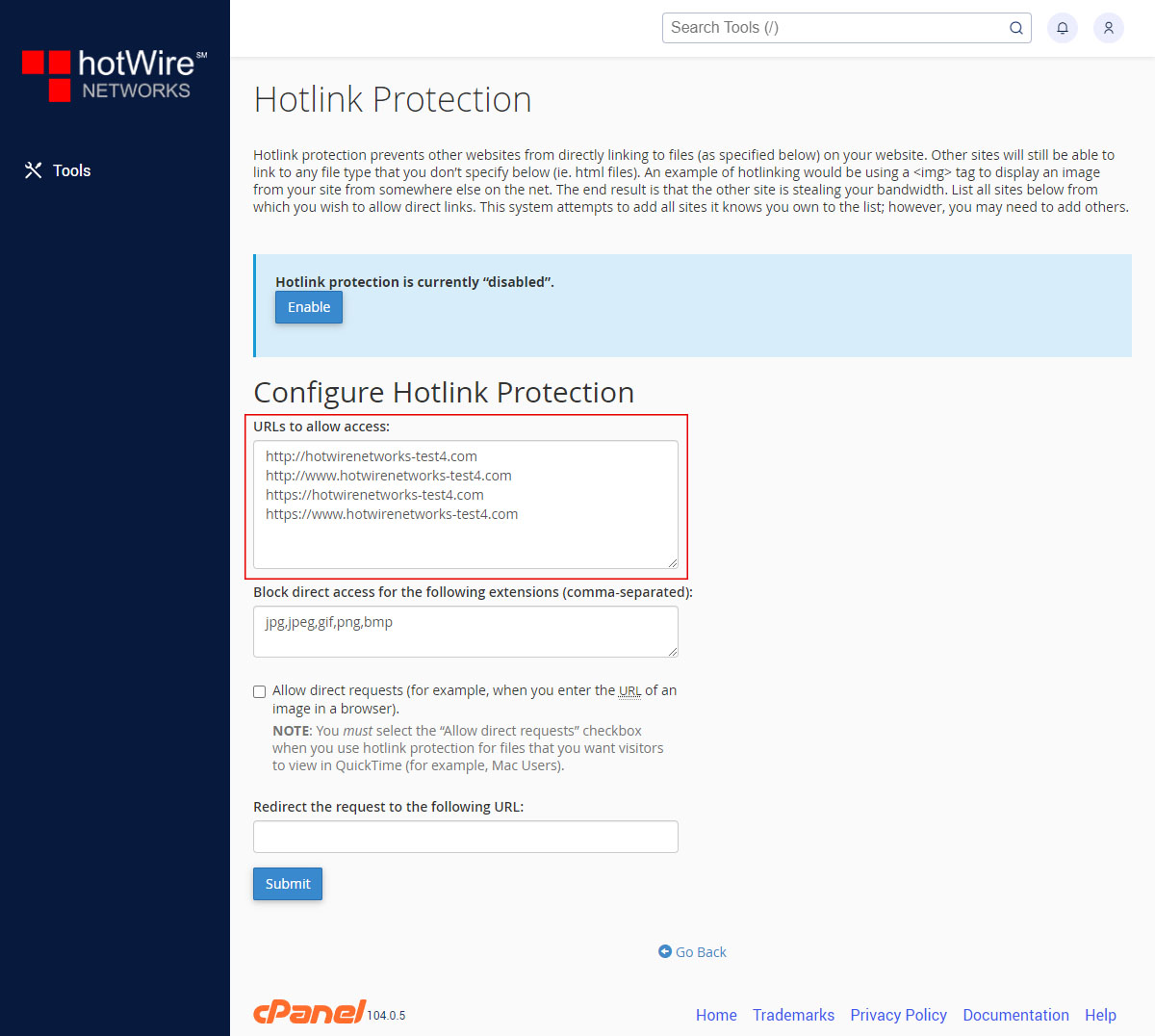
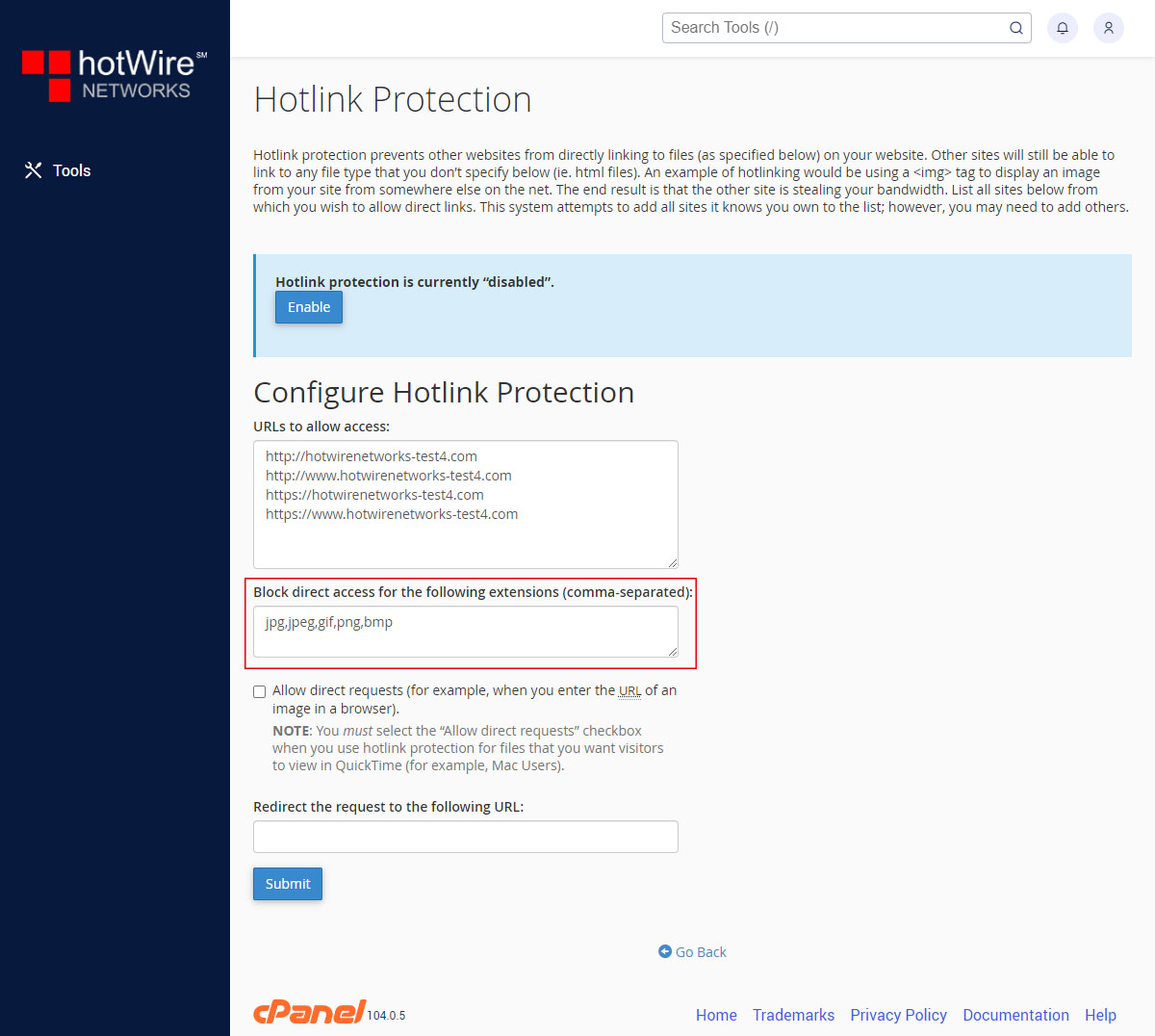
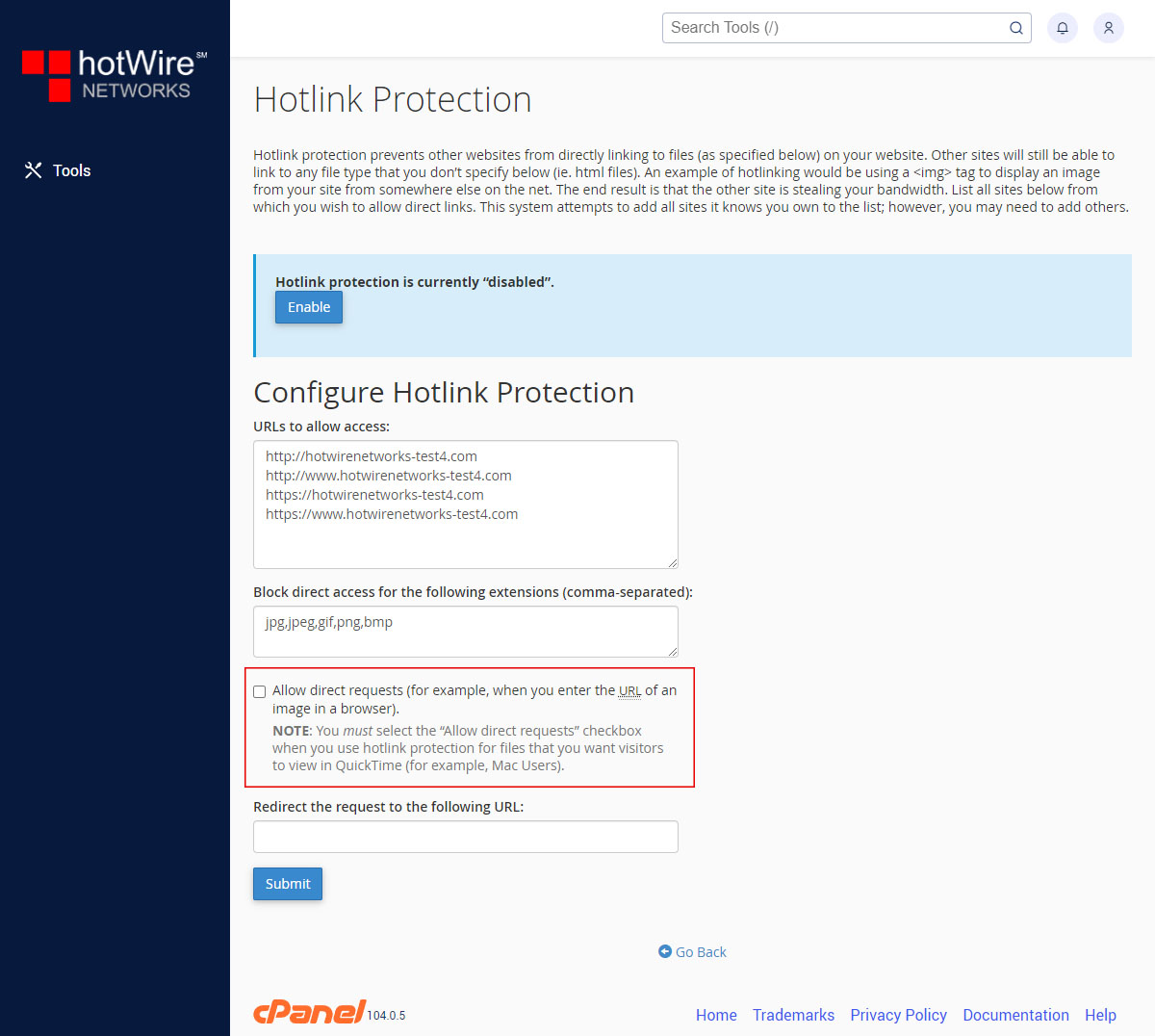
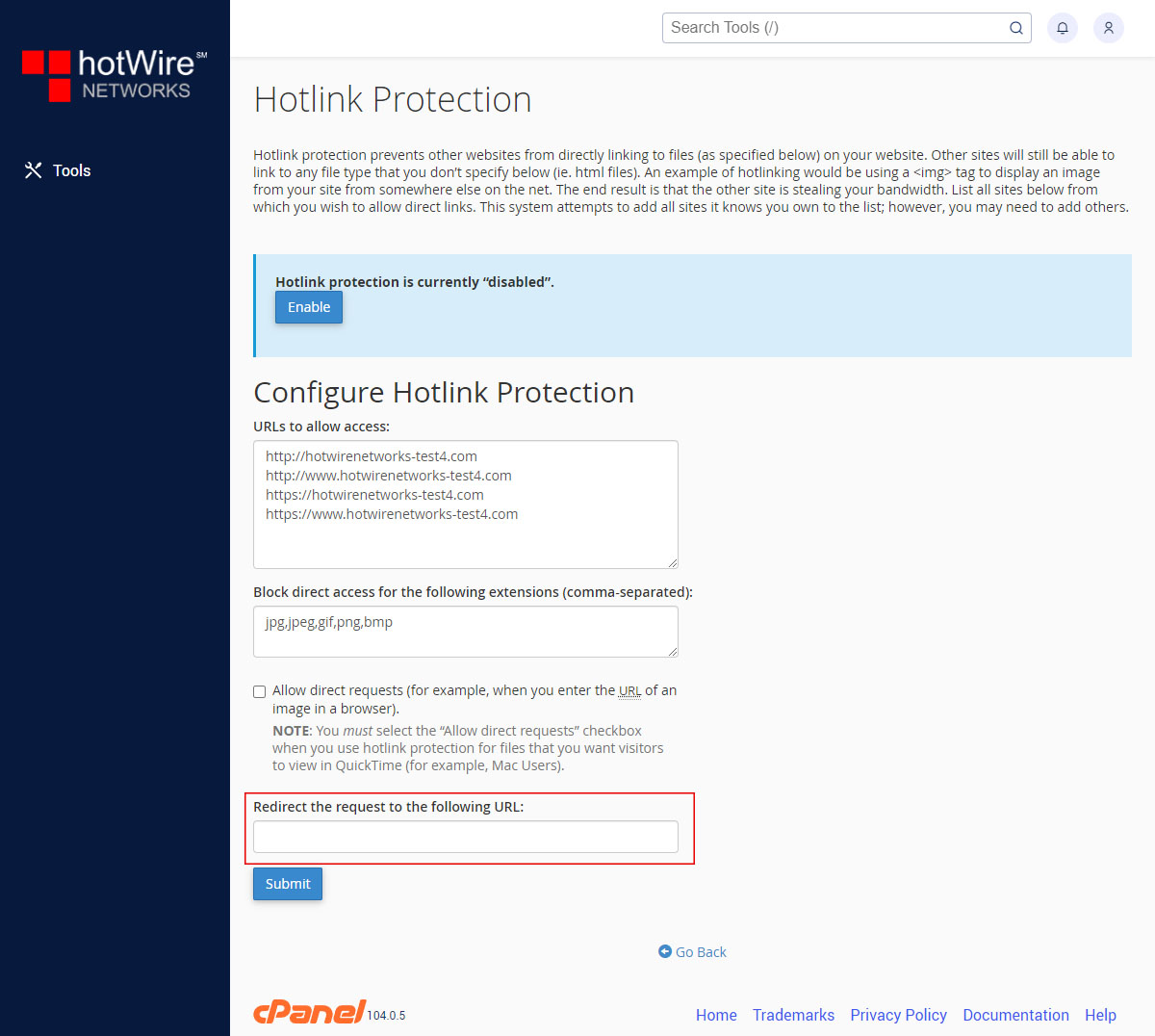
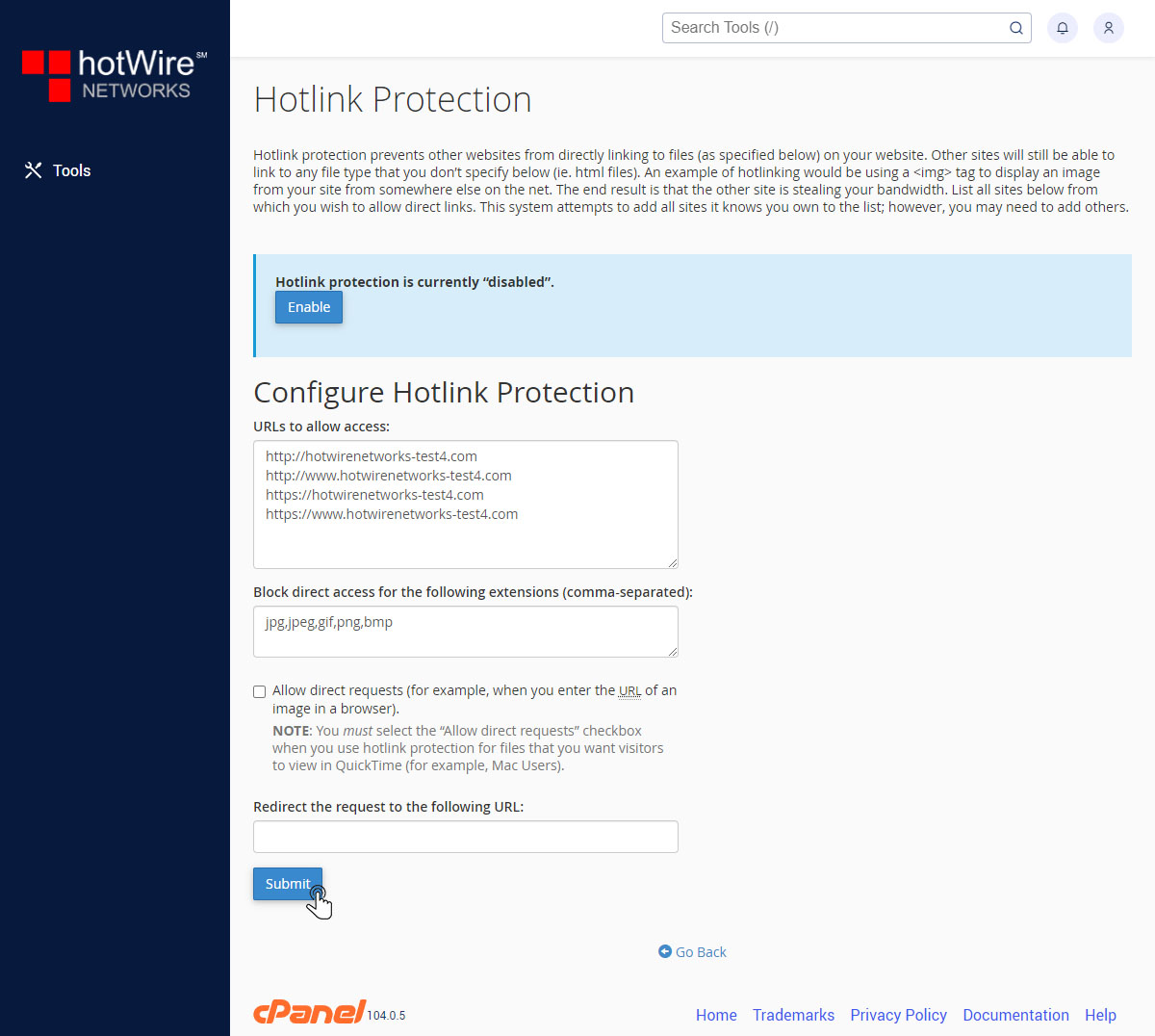
Websites
Custom Websites
Addons
Hosting
Web Hosting
VPS Hosting
Dedicated Hosting
Hosting Addons
My Account
Domains
Websites & Hosting
SSL Certificates
Addons Store
Billing
Service & Support
Hotlink Protection is the prevention of external source from directly linking content from your site to another site that can use your bandwidth to transfer files. To get started, follow the steps below
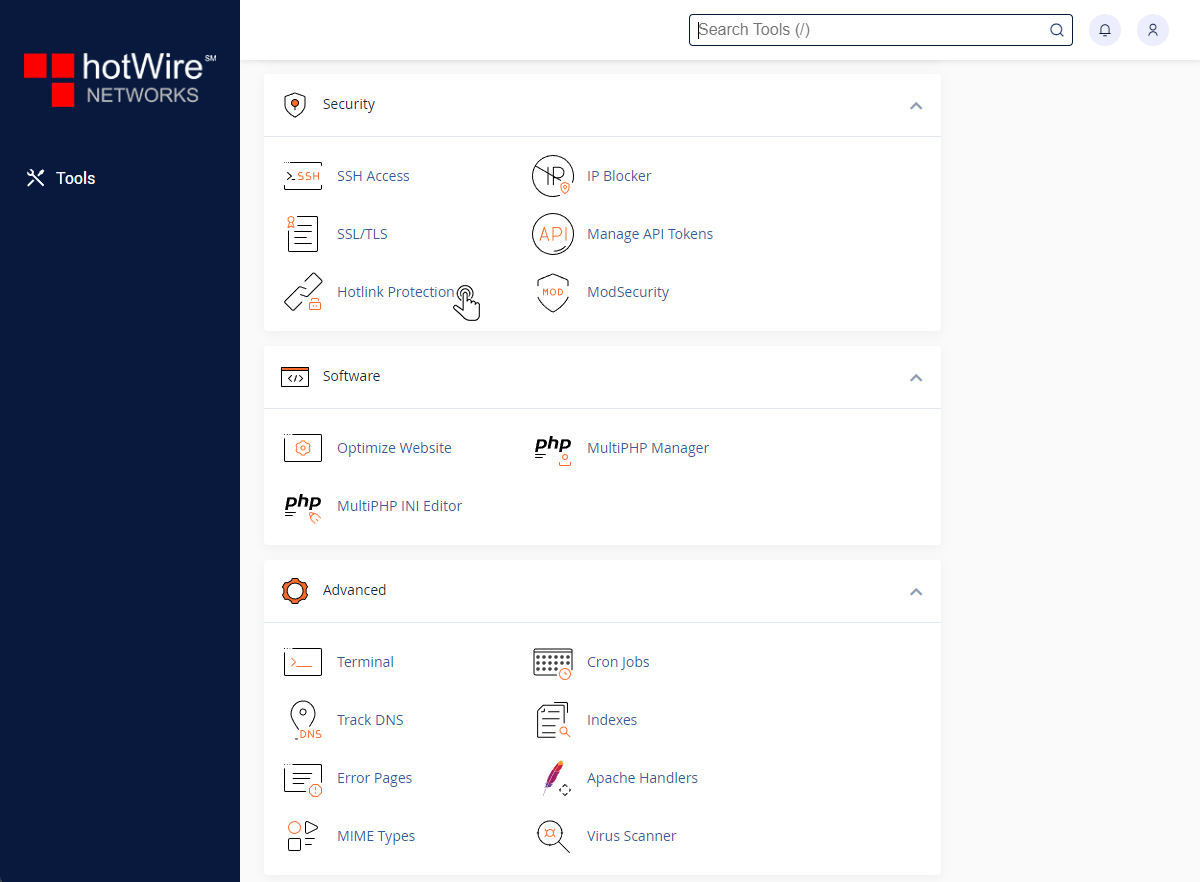
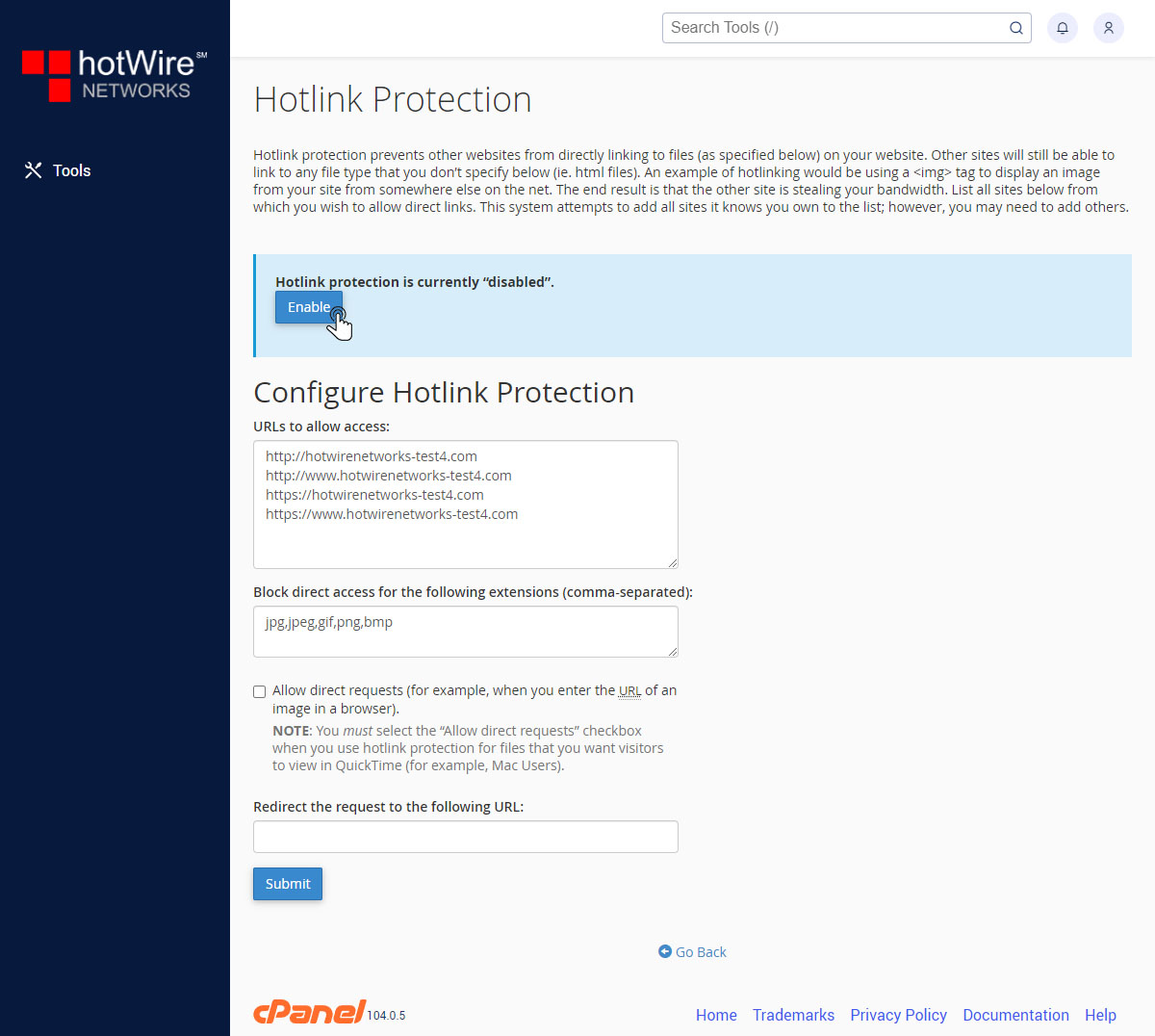
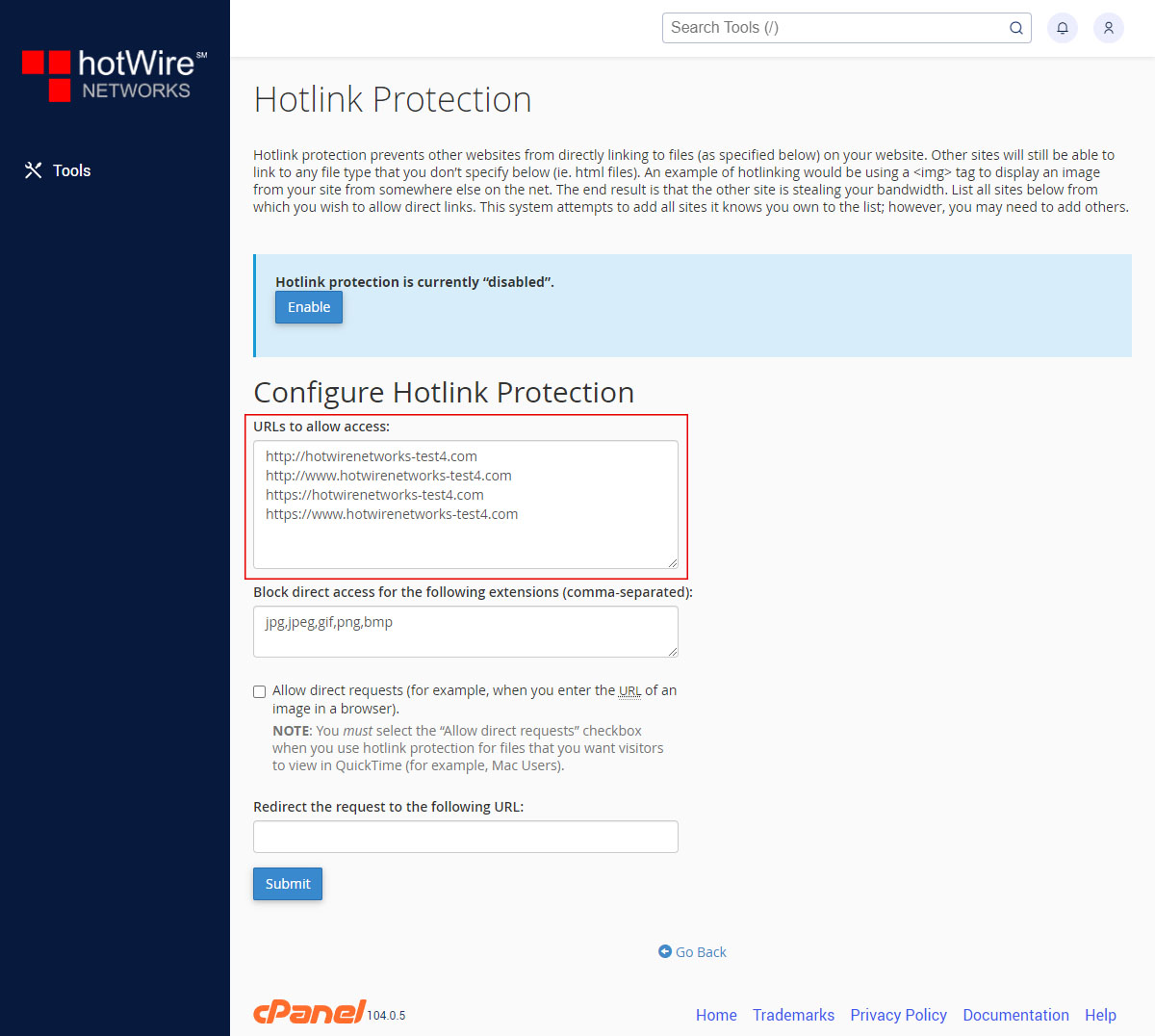
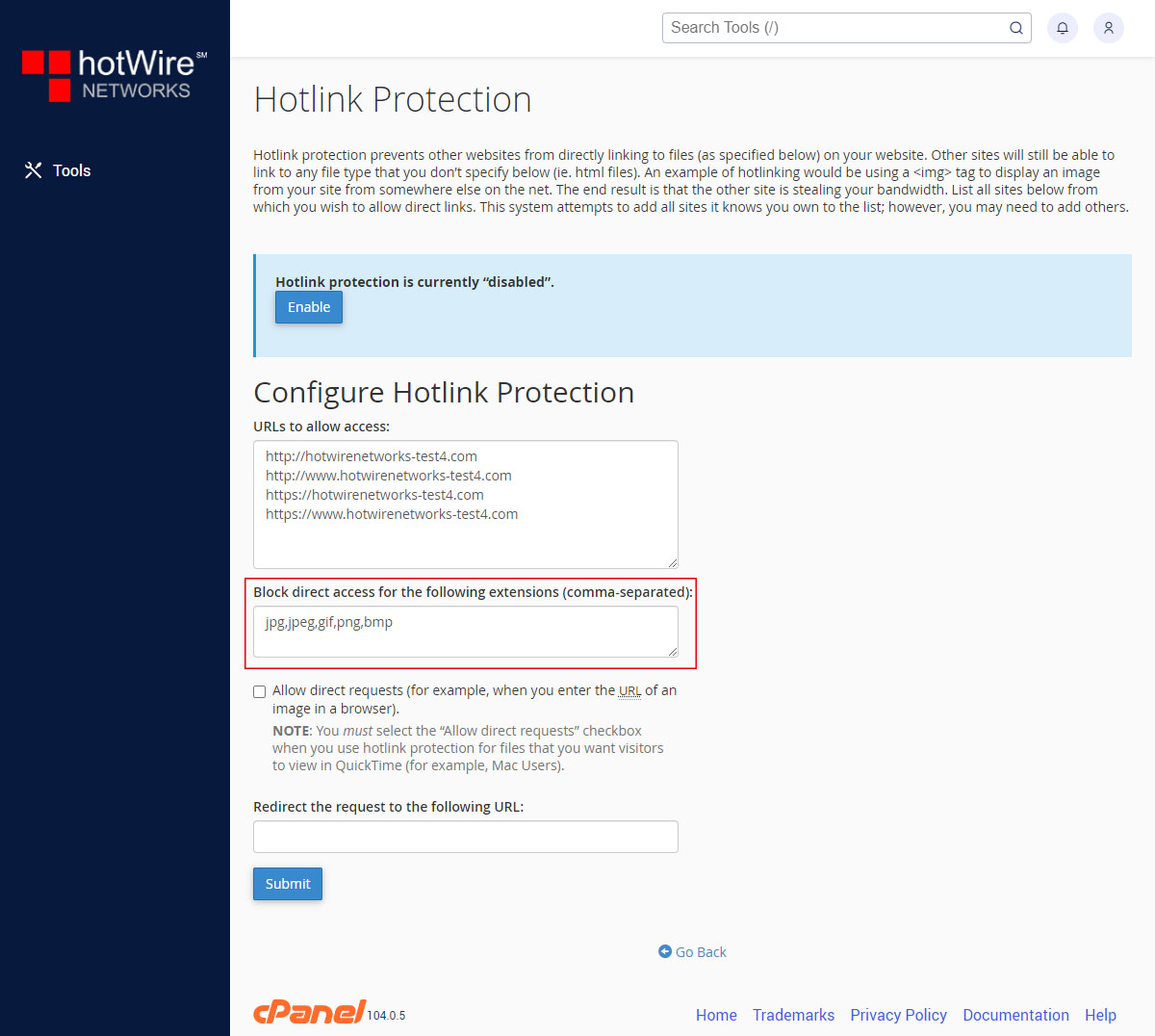
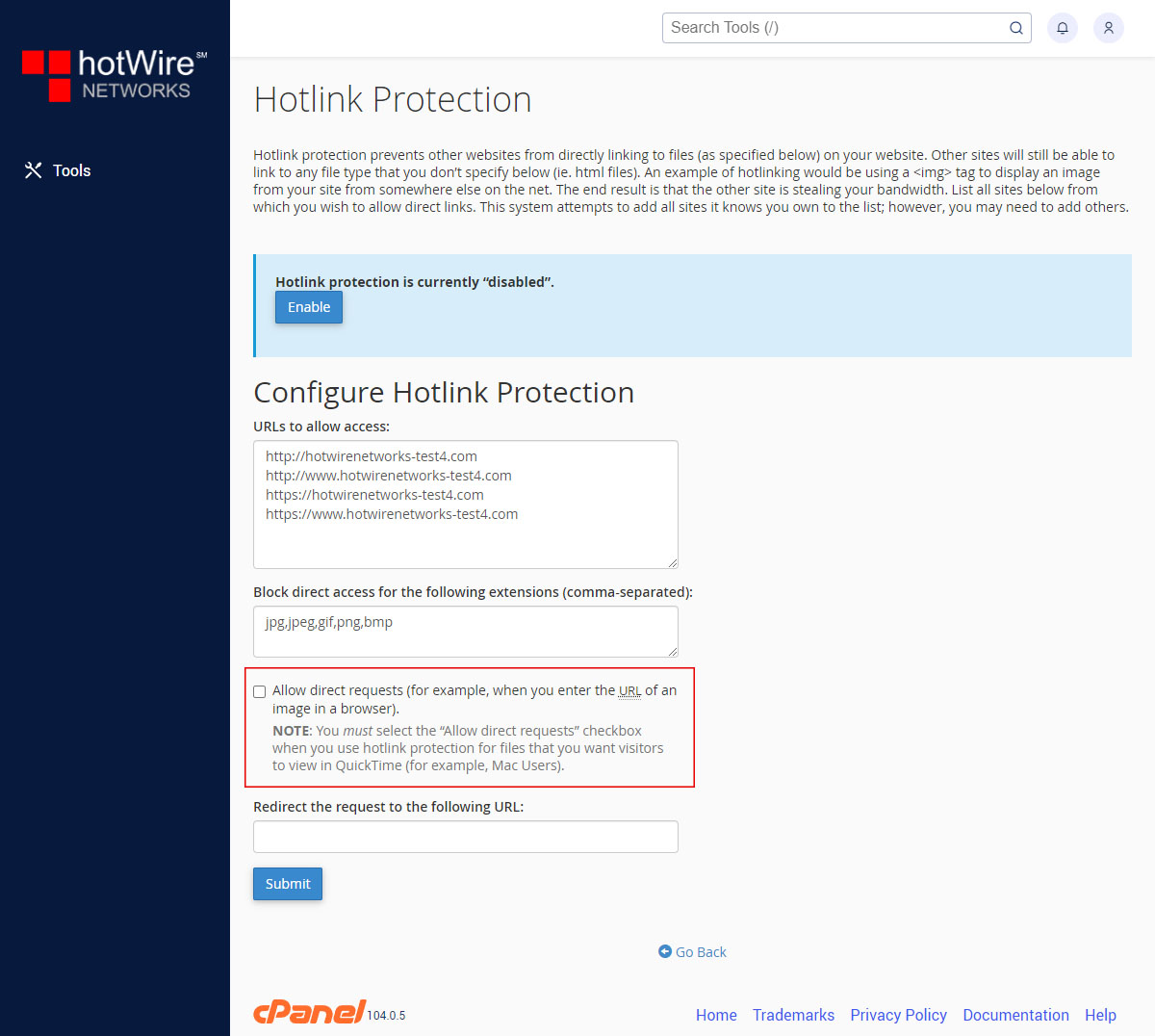
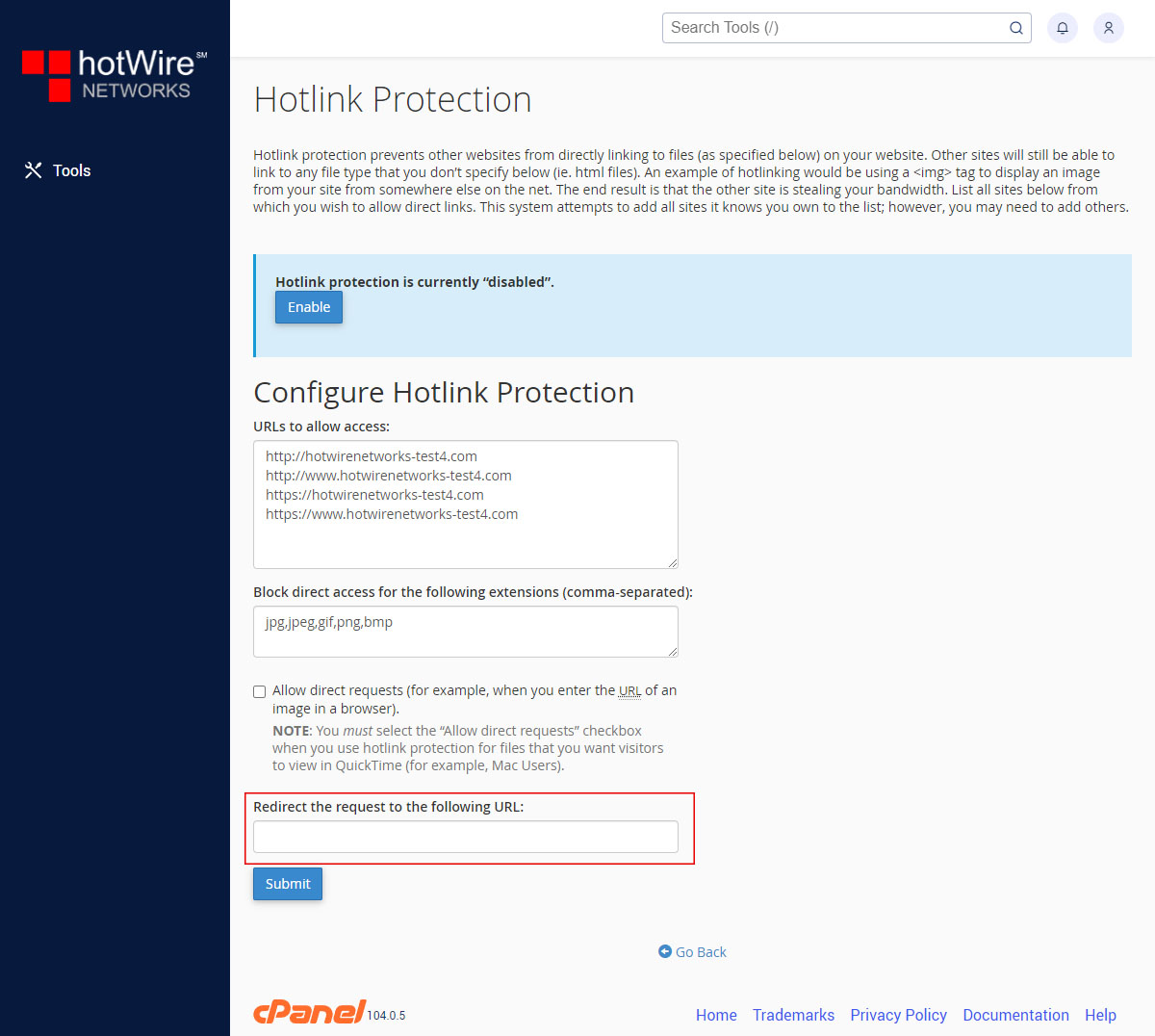
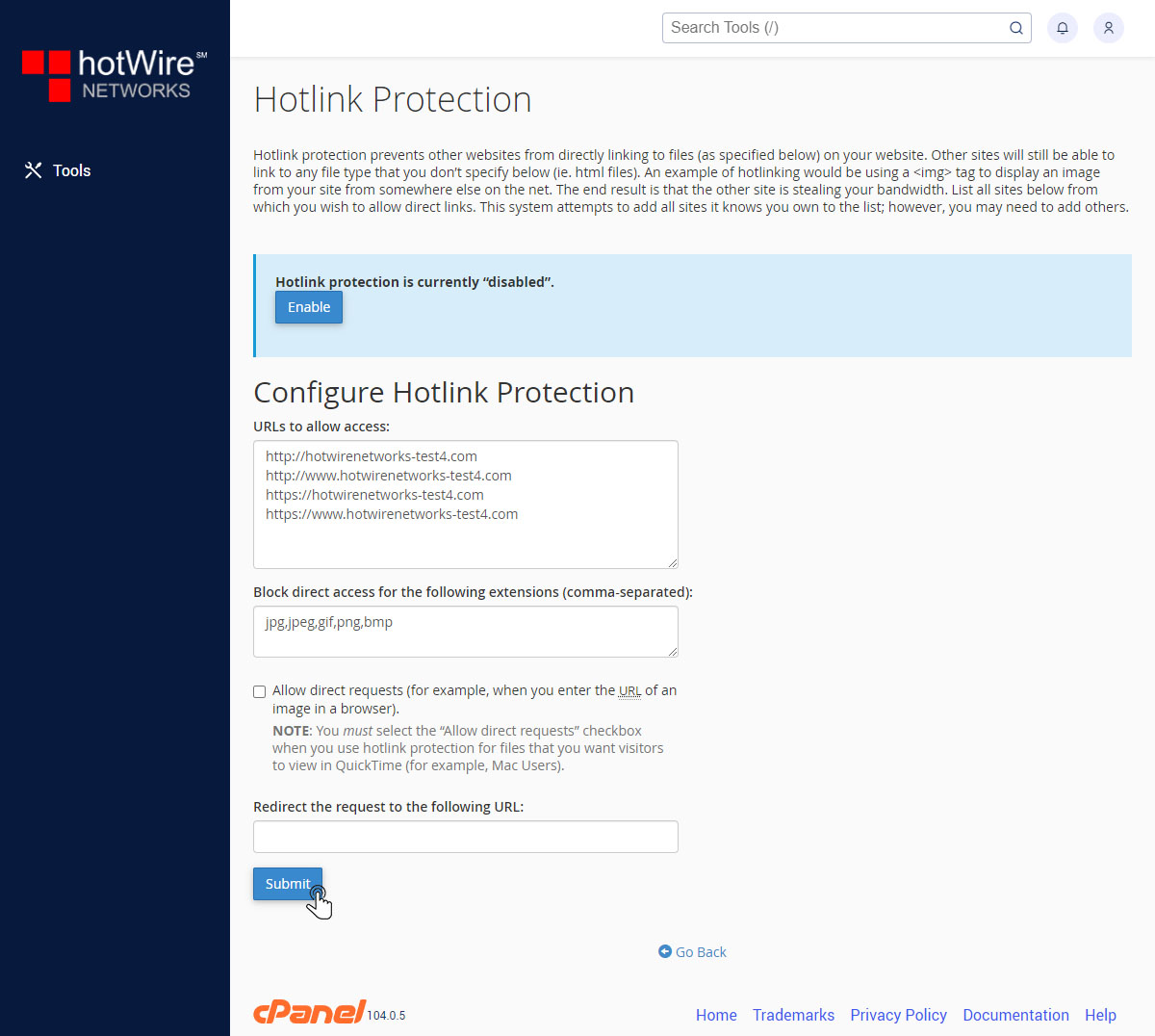
Our online help center provides simple and fast access to many common questions.
