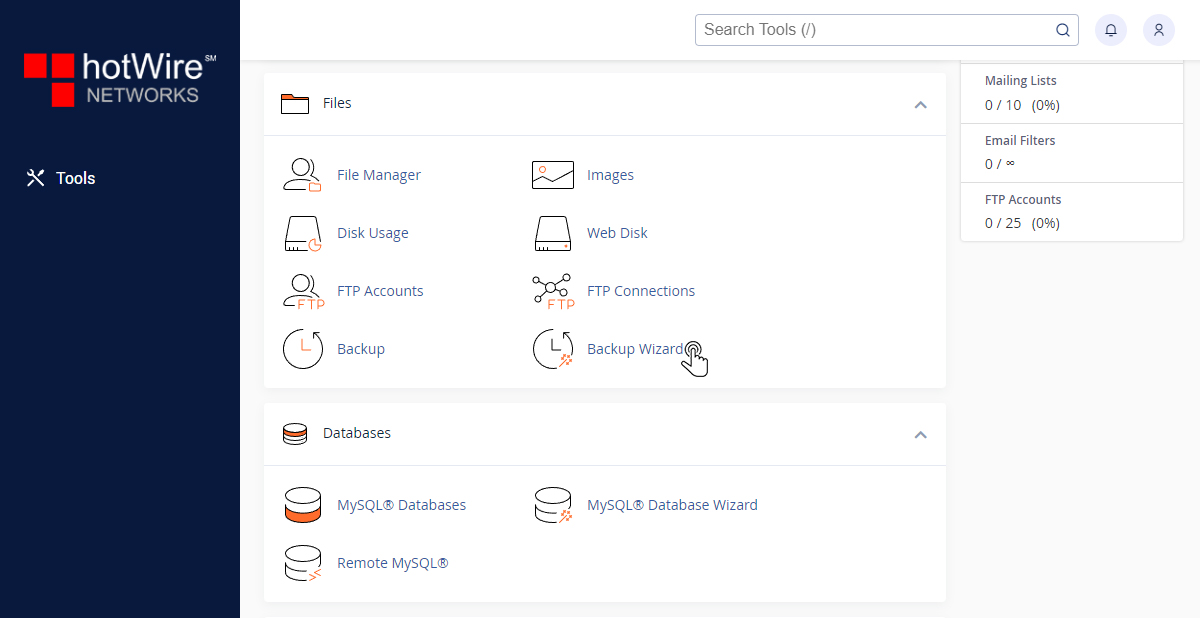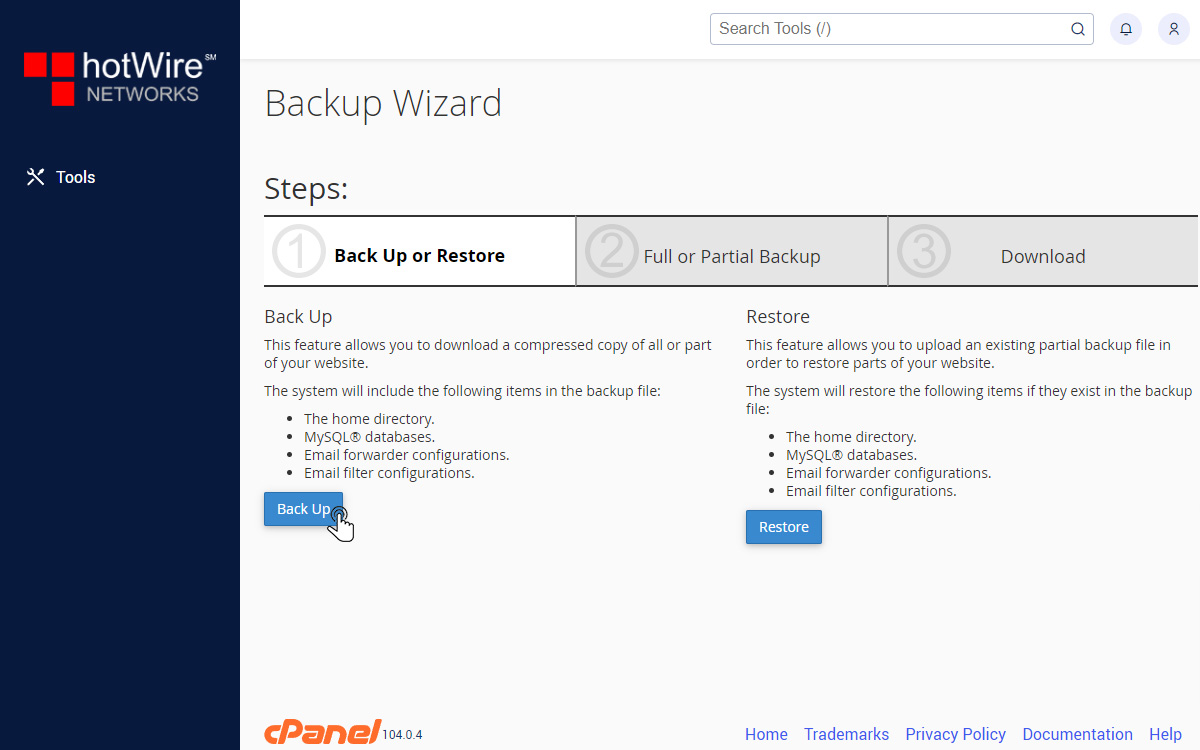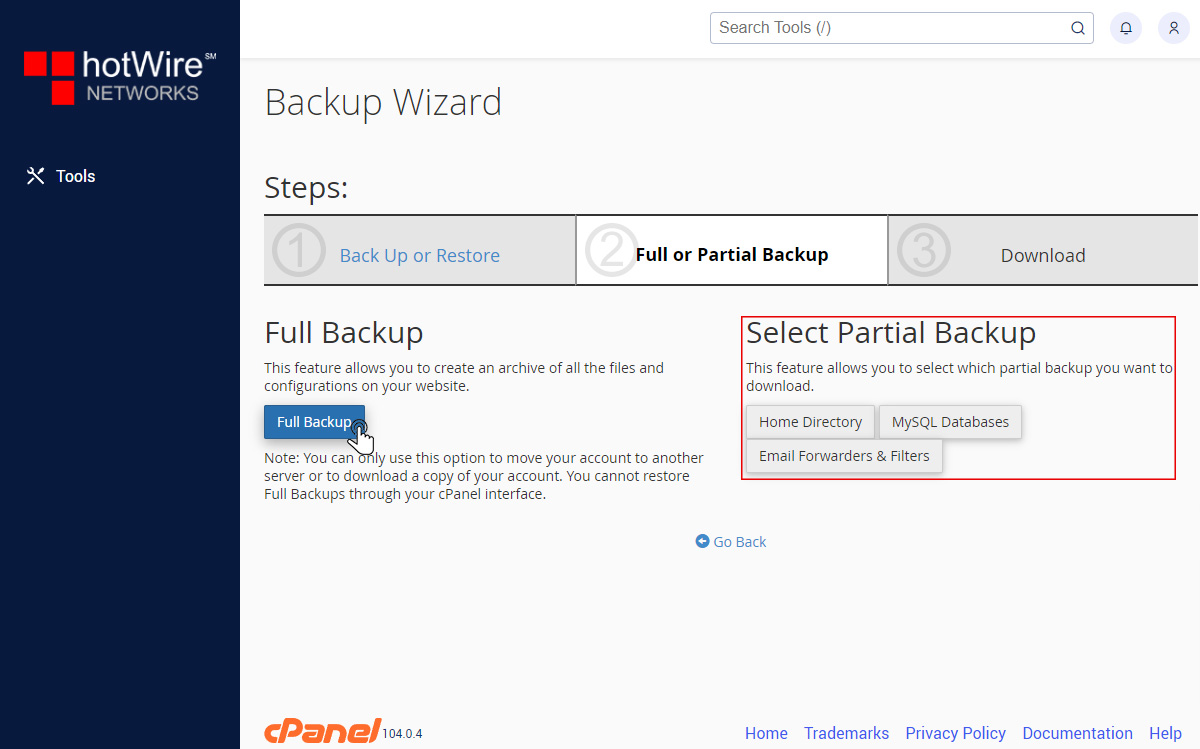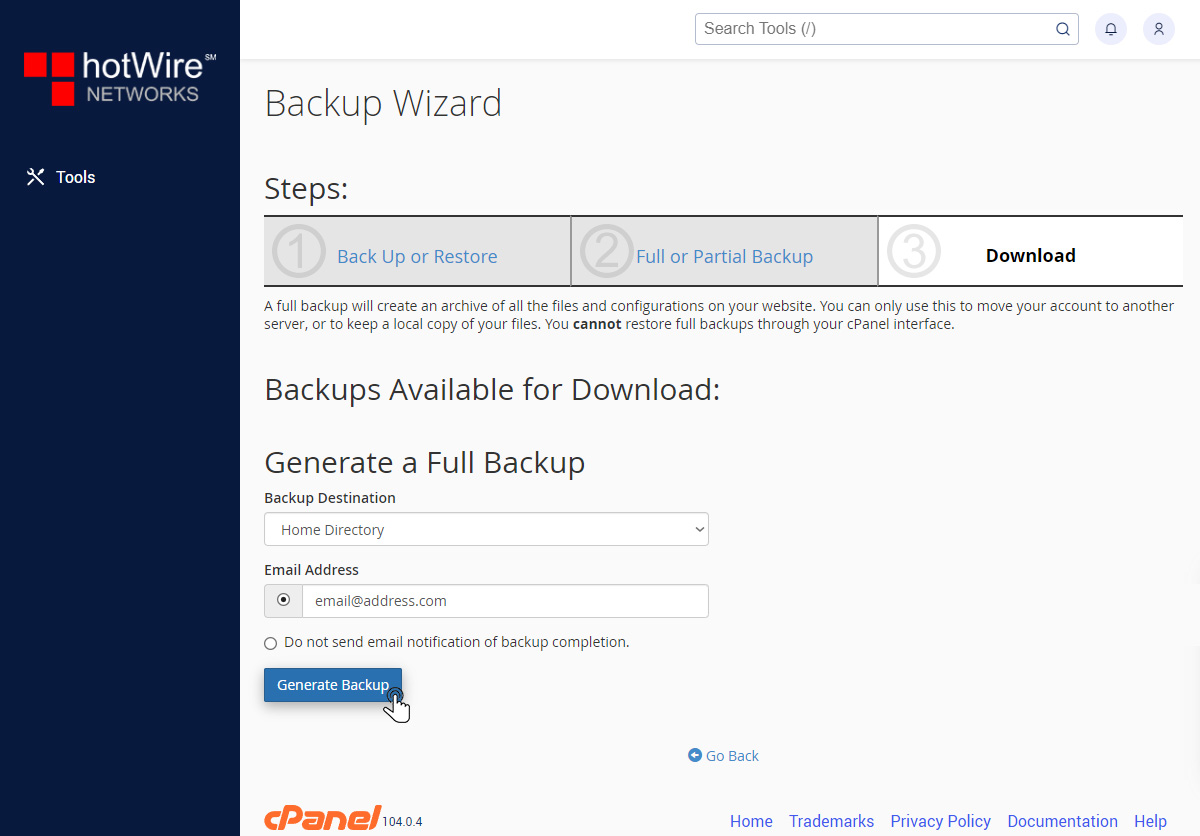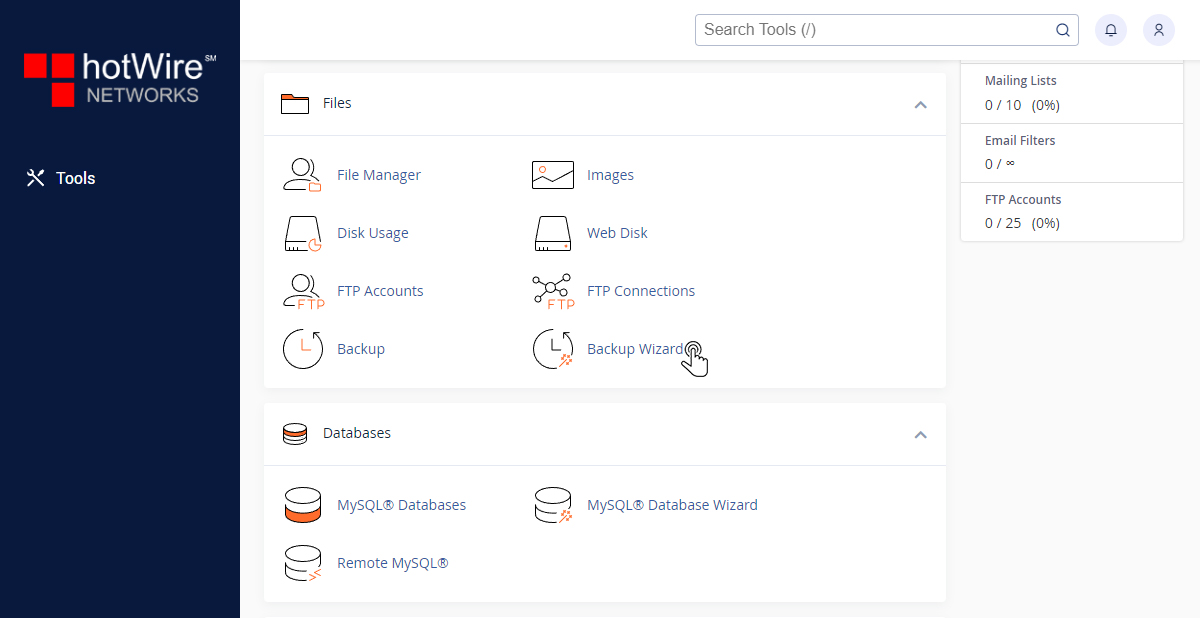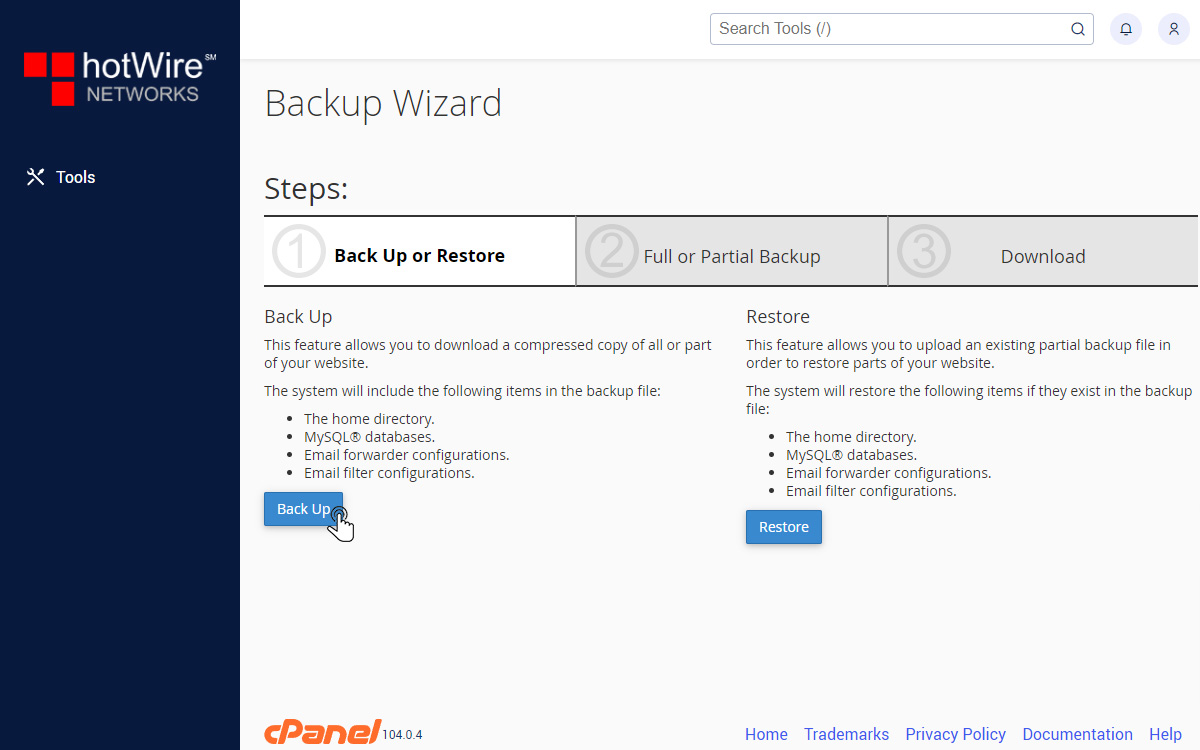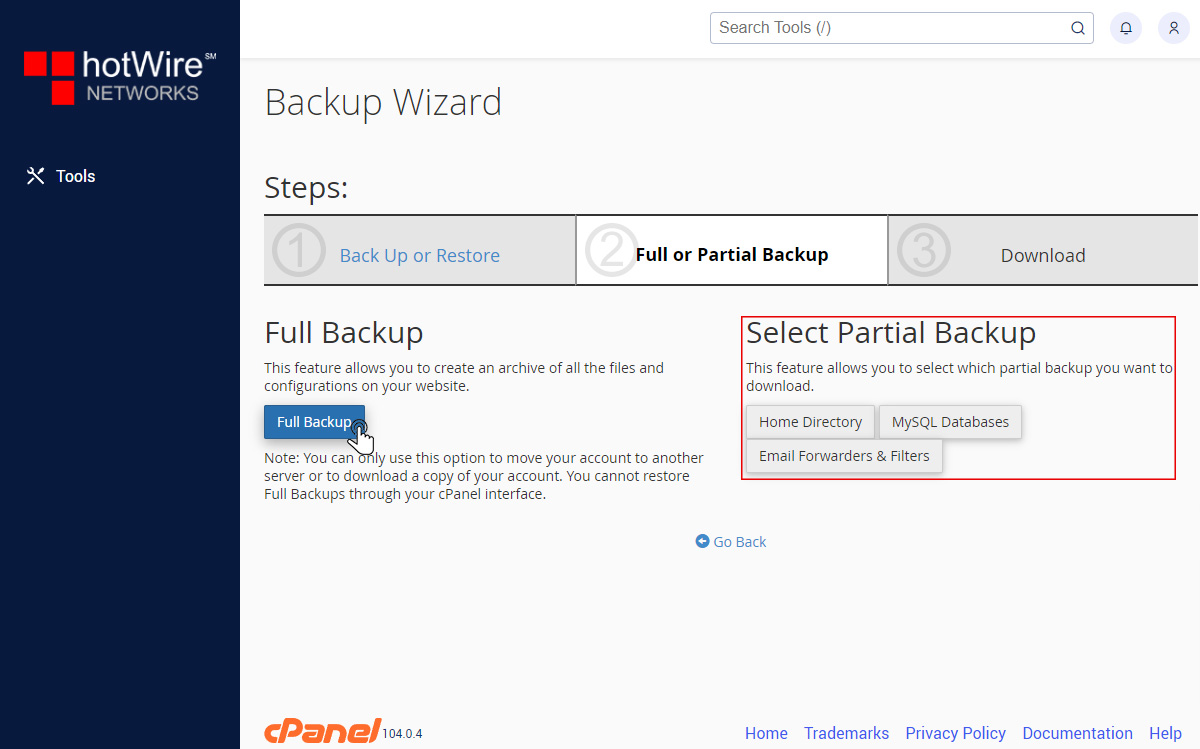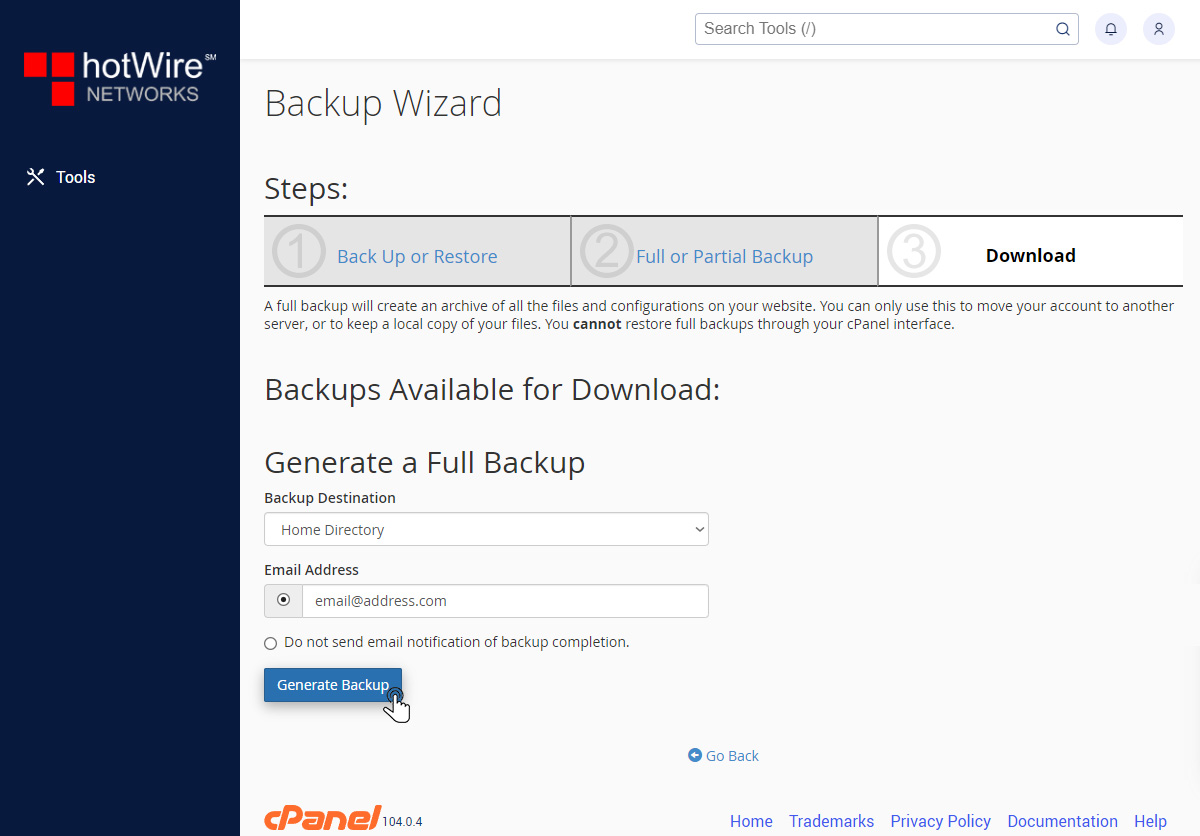Using the Backup Wizard in cPanel
Print
-
backup, backups, cPanel, Restore, Partial Backup, Full Backup, Tools, configure, configuration
- 0
To get started in using the Backup Wizard, follow the steps below
If you have not yet set up cPanel,
Click Here to log in
Step 1: In your Tools menu, go down till you see Files. Within those options, click on "Backup Wizard"
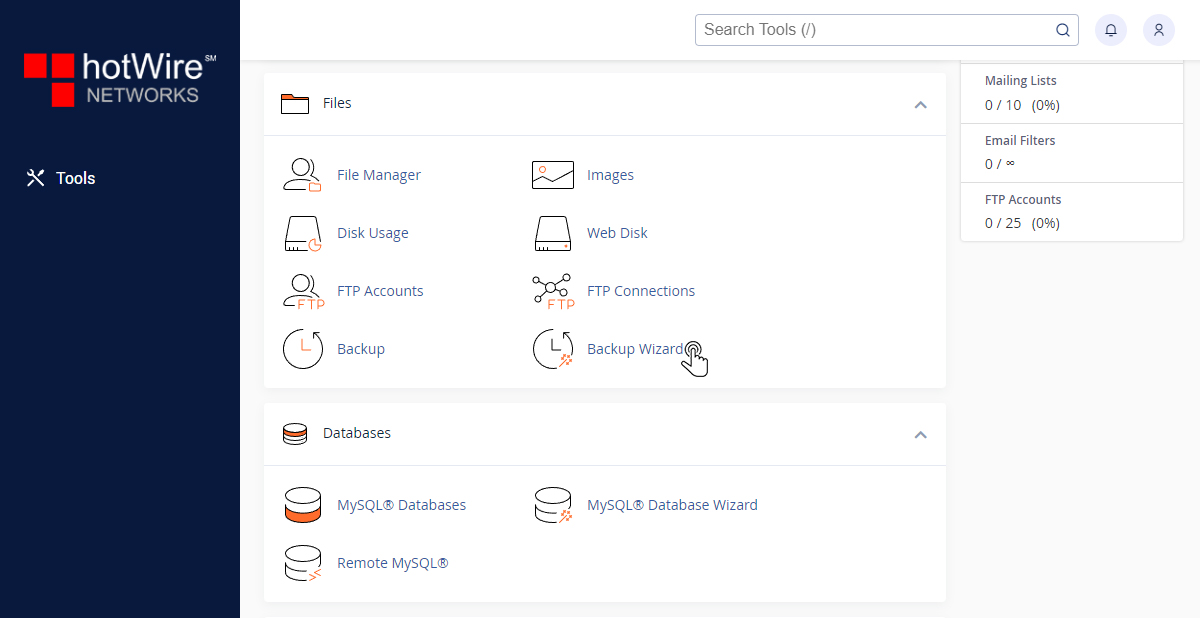
Step 2: Here, you can do a partial or full backup or you can restore what you already have backed up. Click [Back Up] to get started
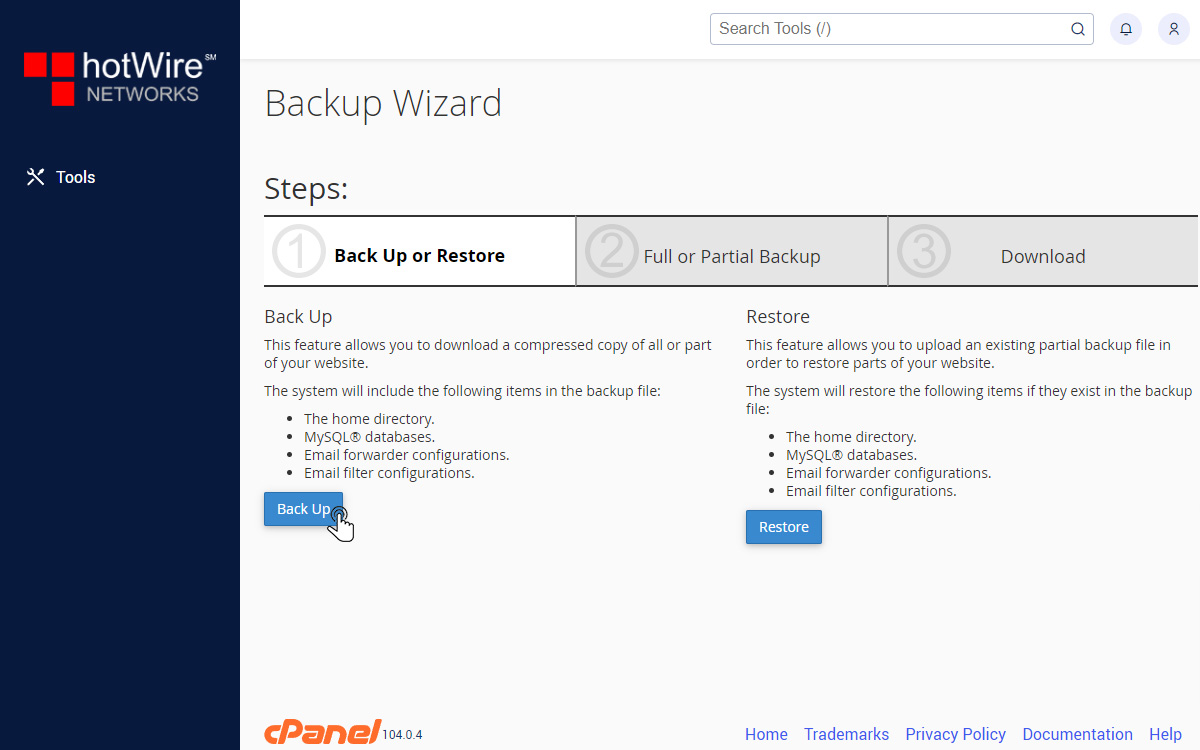
Next, you have two options to either to back up certain features (outlined in picture) or to fully back up all of your files. "Note: You can only use this option to move your account to another server or to download a copy of your account. You cannot restore Full Backups through your cPanel interface"
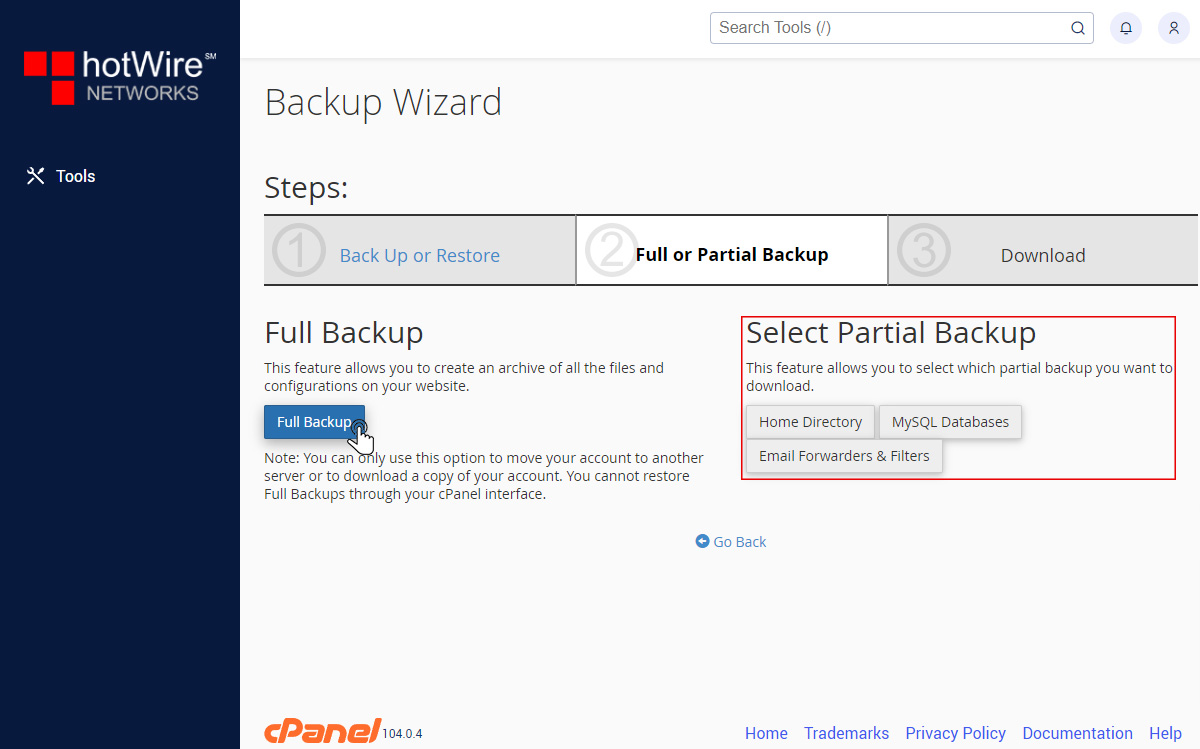
Step 3: Click [Generate Backup] when ready
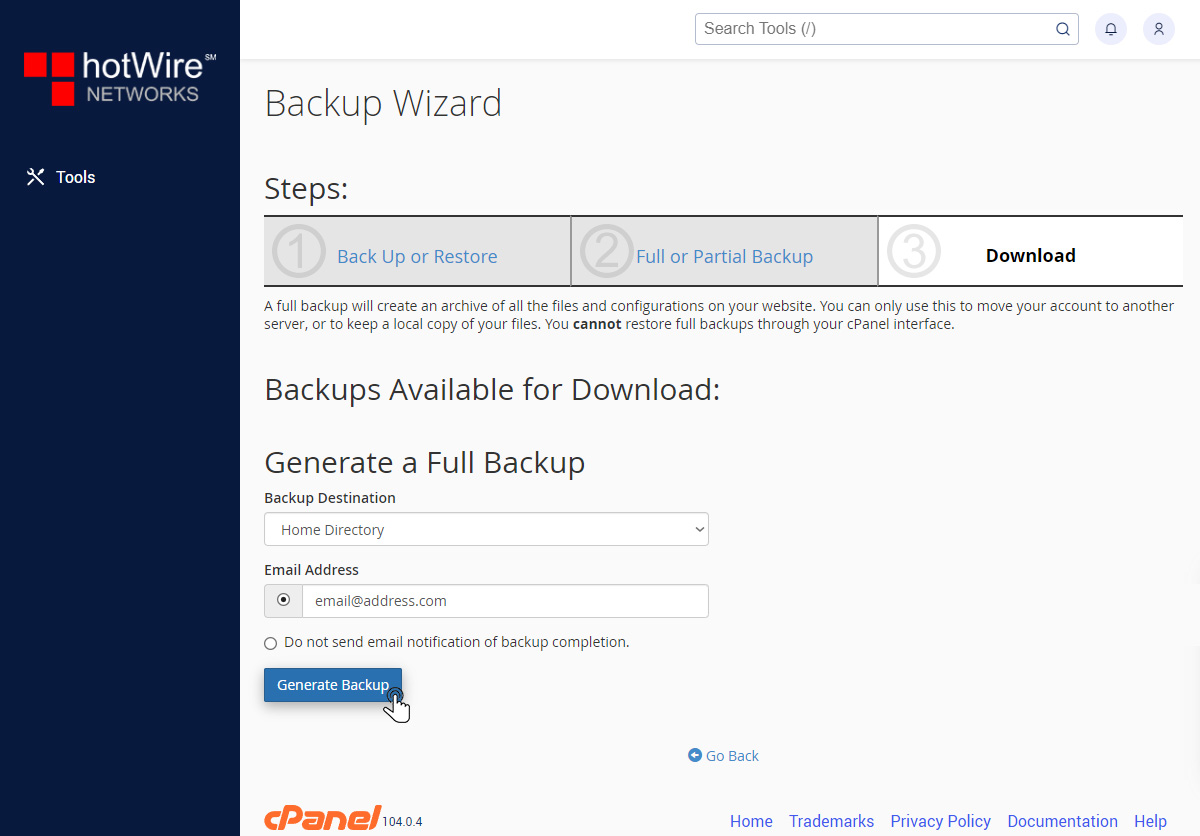
Was this answer helpful?