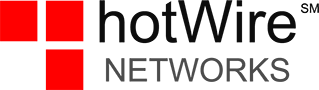You may have noticed the little airplane icon on your phone at some point. What is it, and why would you want to use it?
Airplane mode
That little icon is airplane mode. Airplane mode turns off all wireless transmissions: cellular, Wi-Fi, Bluetooth, GPS, and Near Field Communication (NFC).
In more detail, airplane mode asks your phone to stop reaching out to cell towers, meaning you won’t be able to receive or send any text messages or phone calls while airplane mode is turned on.
Additionally, airplane mode will not scan for or connect to any Wi-Fi networks. It will disconnect you from any network you’re currently connected to, meaning you won’t be able to use Wi-Fi for anything while using airplane mode.
Airplane mode will also disable Bluetooth. This will disconnect you from any Bluetooth devices you are currently using and keep your phone from searching for connections or pairing with any devices.
When to use airplane mode
Airplane mode was designed to be used on airplanes, as most airplanes prohibit the use of personal devices that transmit wireless signals. Those transmissions may get in the way of vital communications the aircraft needs to make. Additionally, data usage by people on airplanes could interfere with wireless transmission on the ground.
But cellular technology is changing, and many airplanes now offer Wi-Fi to passengers; planes may even begin to provide cellular service. So why else would you ever use airplane mode?
Airplane mode can also be used to save battery power. Because airplane mode cuts down on so many intense functions on your device, it is a good option for saving battery power when you can’t charge your phone. For example, if your phone battery is getting low and you know you’ll need it later in the day but don’t need to use your phone at that very moment, you can turn airplane mode on to conserve your battery until you need to use your phone again.
Airplane mode is also helpful for quick troubleshooting. For example, if you have trouble with your Wi-Fi or cellular connection, you can toggle on and off Airplane Mode. This serves as a partial reboot, much faster than restarting your whole device.
How to enable airplane mode
The first step is determining if airplane mode is already on. If enabled, a small airplane icon will display in your device’s notification bar. Turning on Airplane Mode is relatively simple. With most portable devices, you swipe down from the top of your screen and click on the airplane icon. You can also access airplane mode in your device’s general settings.
On laptops, simply locate the Wi-Fi signal in your taskbar. Not only will you see your Wi-Fi connections here, but there will be an option to turn on airplane mode.
You can even pick and choose what settings are turned on and off with Airplane Mode, such as keeping Bluetooth on so you can listen to music while on an airplane or allowing Wi-Fi connections but no cellular service.
Hopefully, now you can see some potential for airplane mode, whether it’s saving on data, conserving your battery, or boarding a flight.